Only employees belonging to Owners Group can change passwords for employees from Managers, Assistant Managers and Clerks groups.
To change your password, complete the following steps on the ROIPOS start page:
- Click on Admin
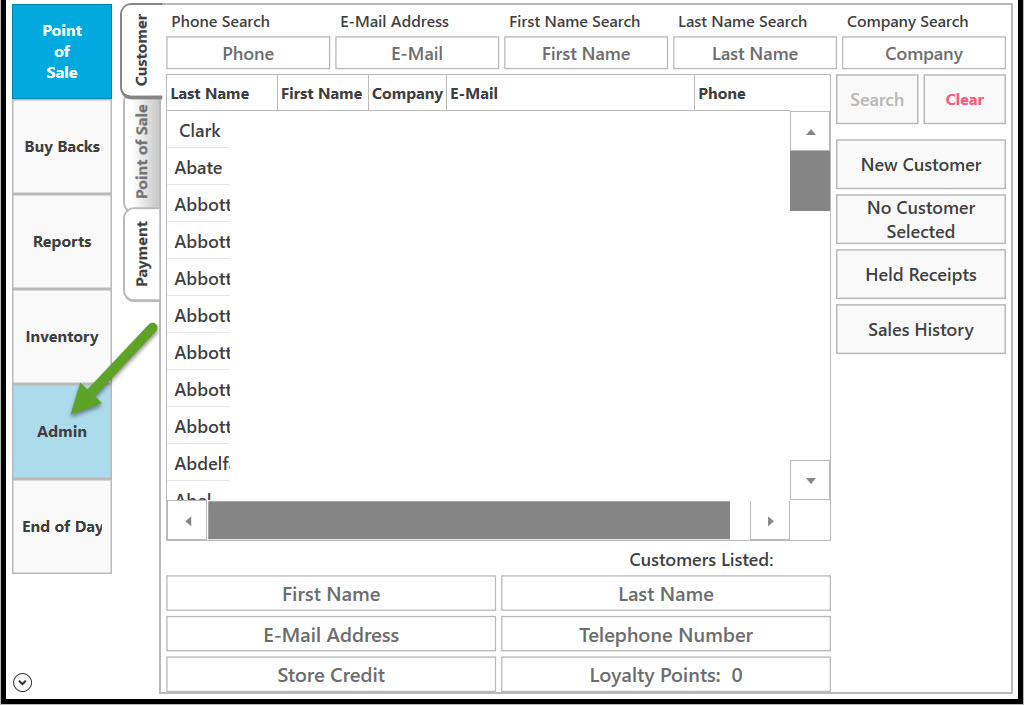
2. Select Employees
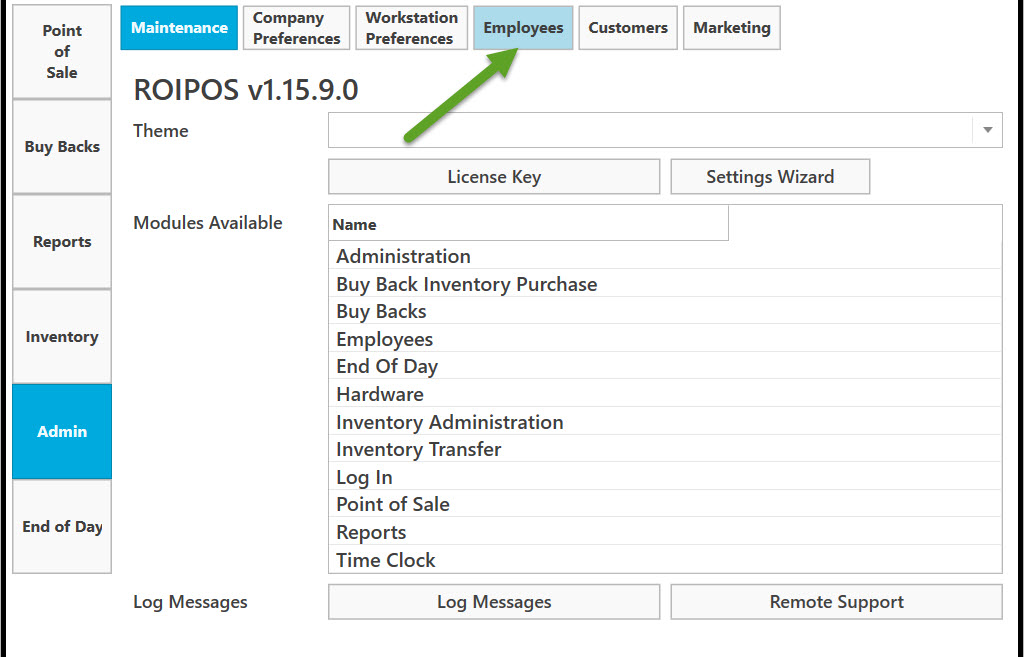
3. In the list of employees select an employee whose password needs to be changed and double left click on it.
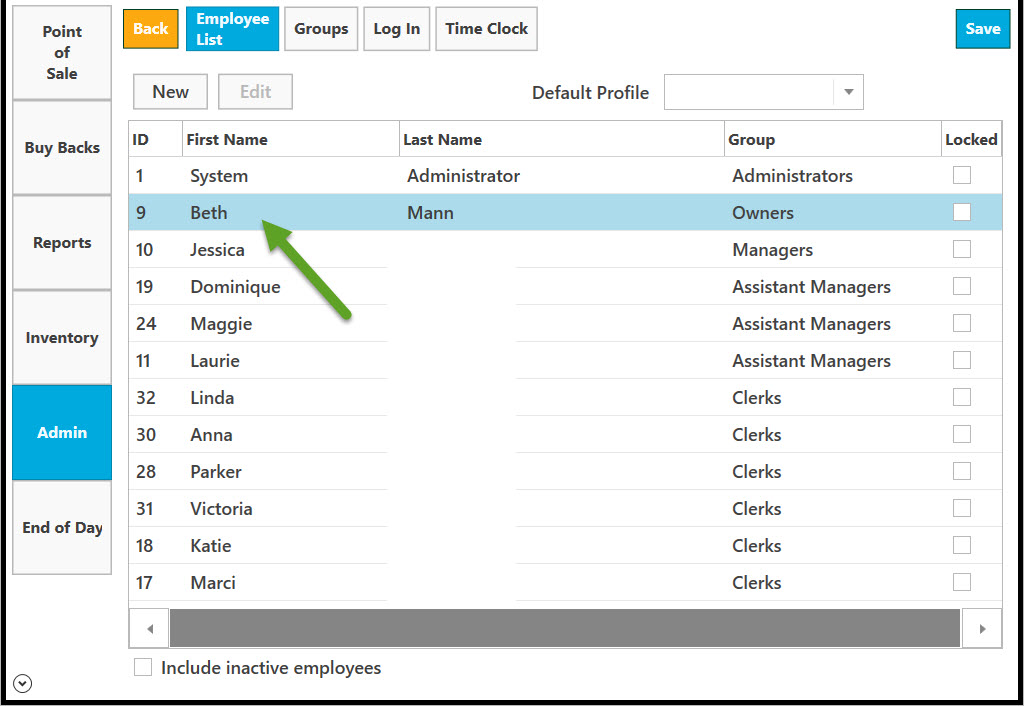
4. Enter temporary password in the Temp Password text box. Password is required to have at least 7 characters and contain at least 1 letter. Password must not match previous four passwords. If your password does not meet the requirements, you will receive an error telling you what is missing.
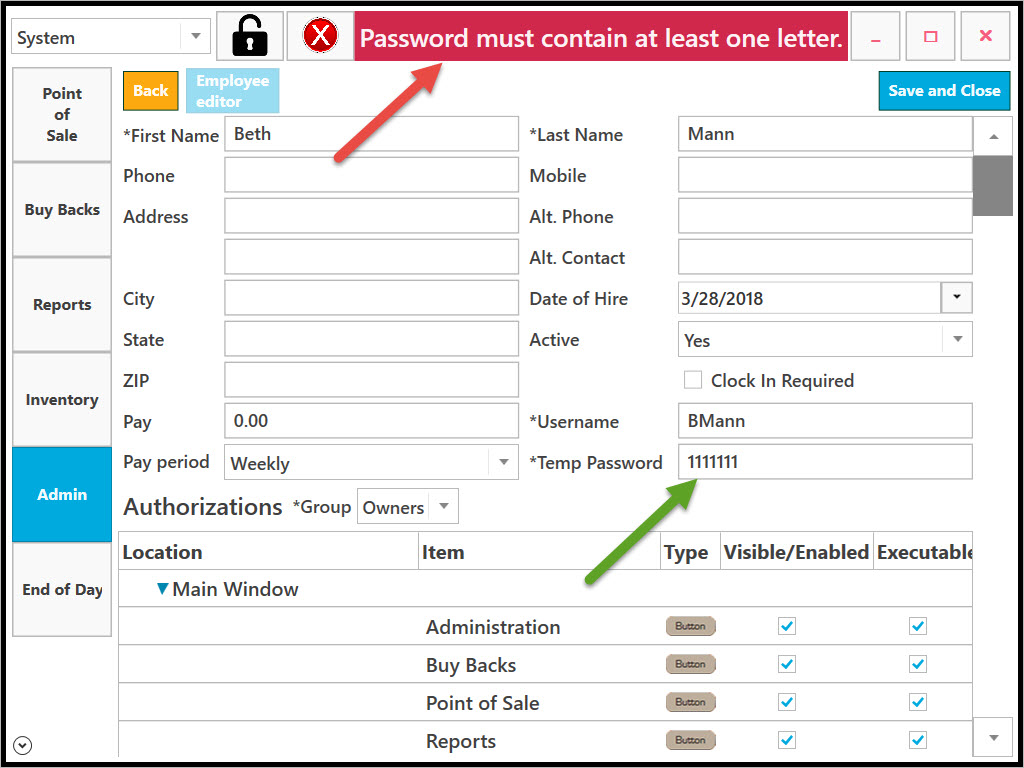
5. Enter temporary password and make sure that Password meets criteria sign appears. Then click Save and Close.
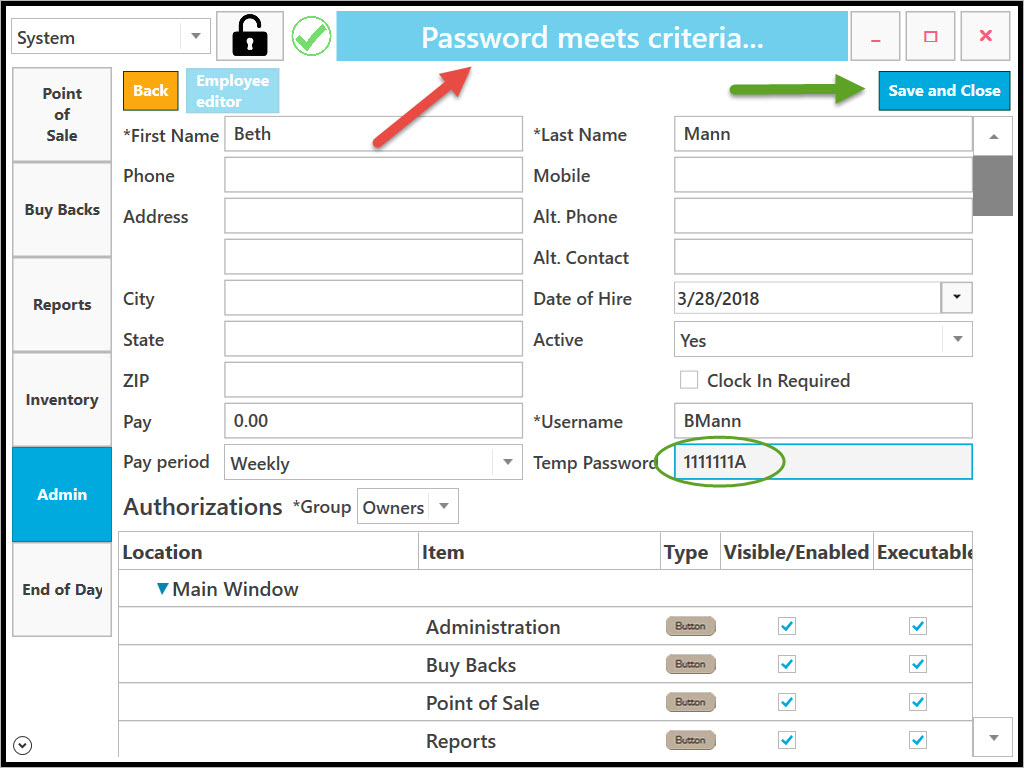
6. Next, click Yes to save your changes in the dialog box that appears. You will see Changes have been saved message.
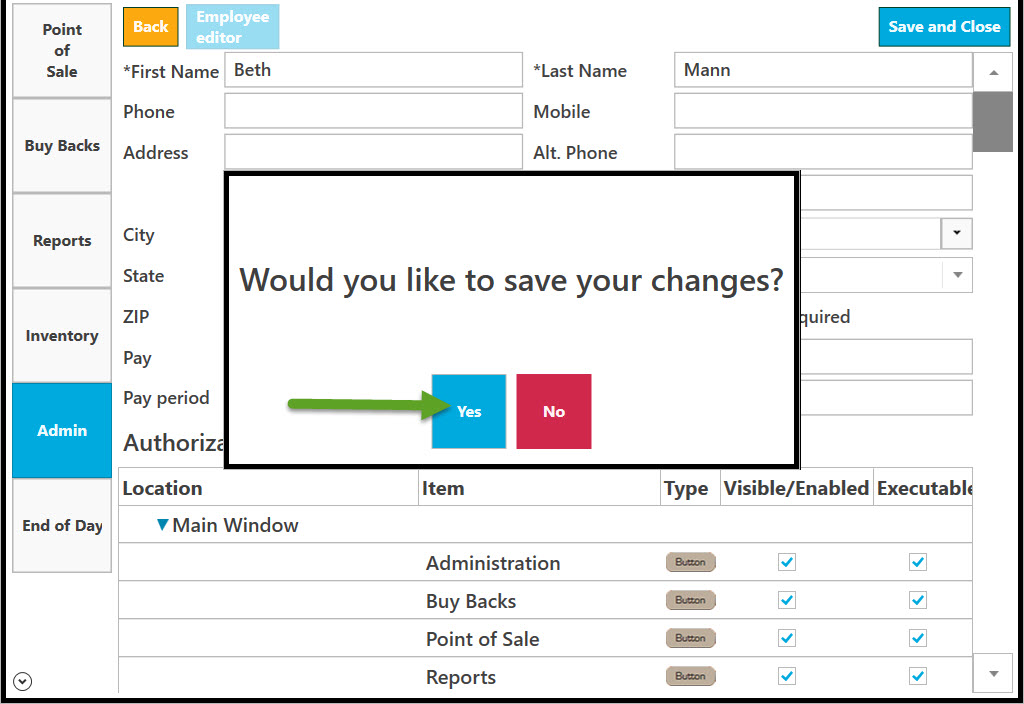
7. Logout by clicking on Lock icon.
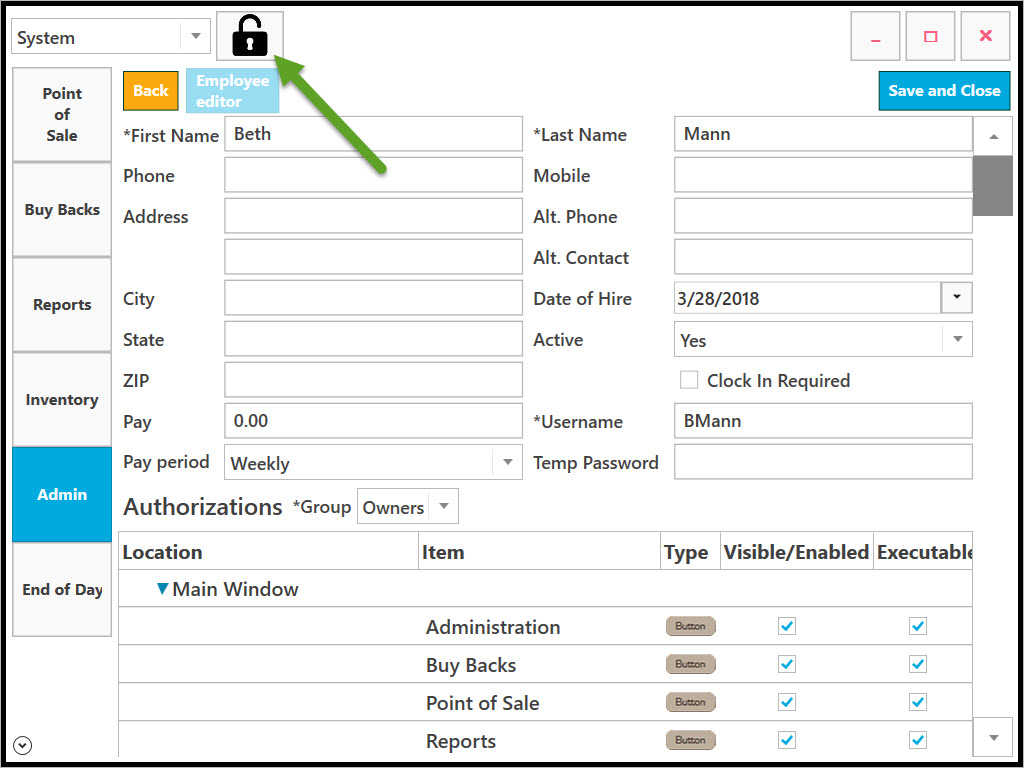
8. Select the employee whose password needs to be changed then type temporary password in the password text box and click Enter.
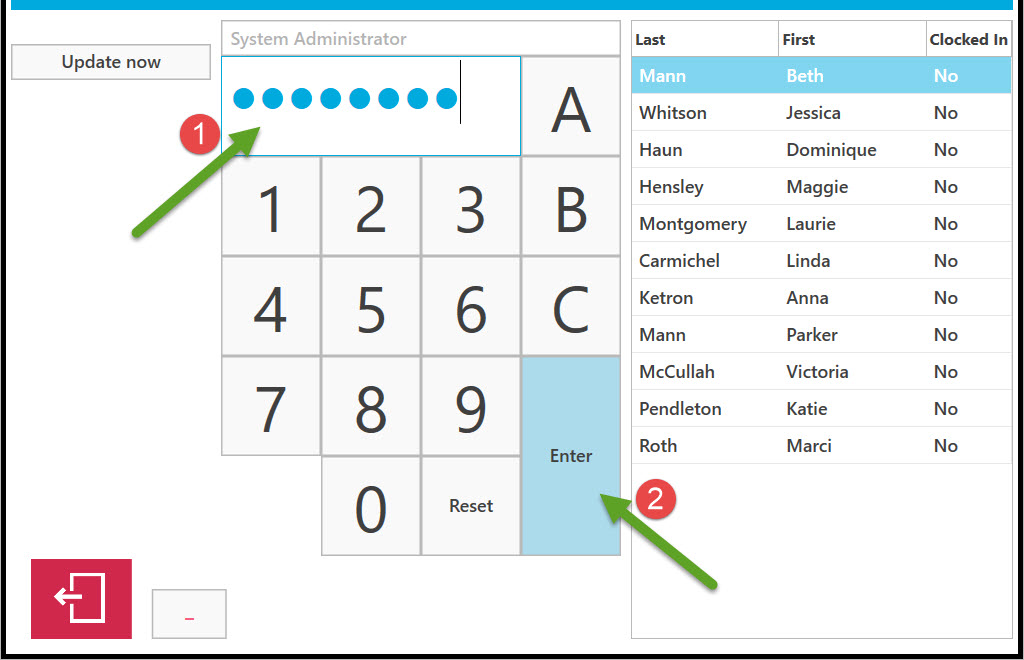
9. If you typed incorrectly, Invalid Password dialog window will appear. Click Ok to continue.
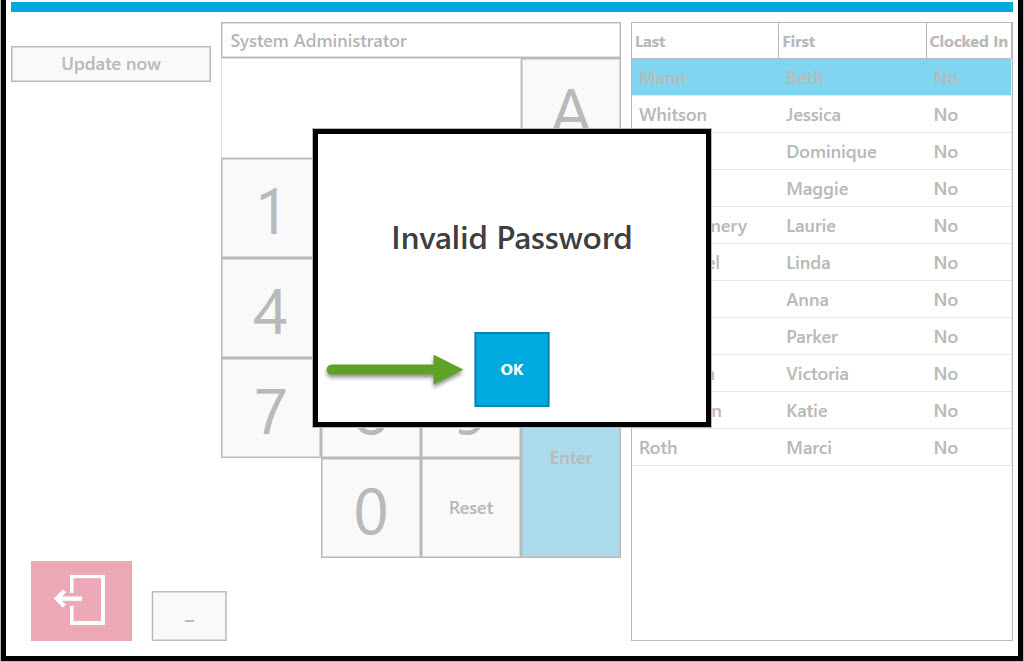
10. Type your password again, then click Enter. You will see a dialog window asking to update current password. Click Ok.
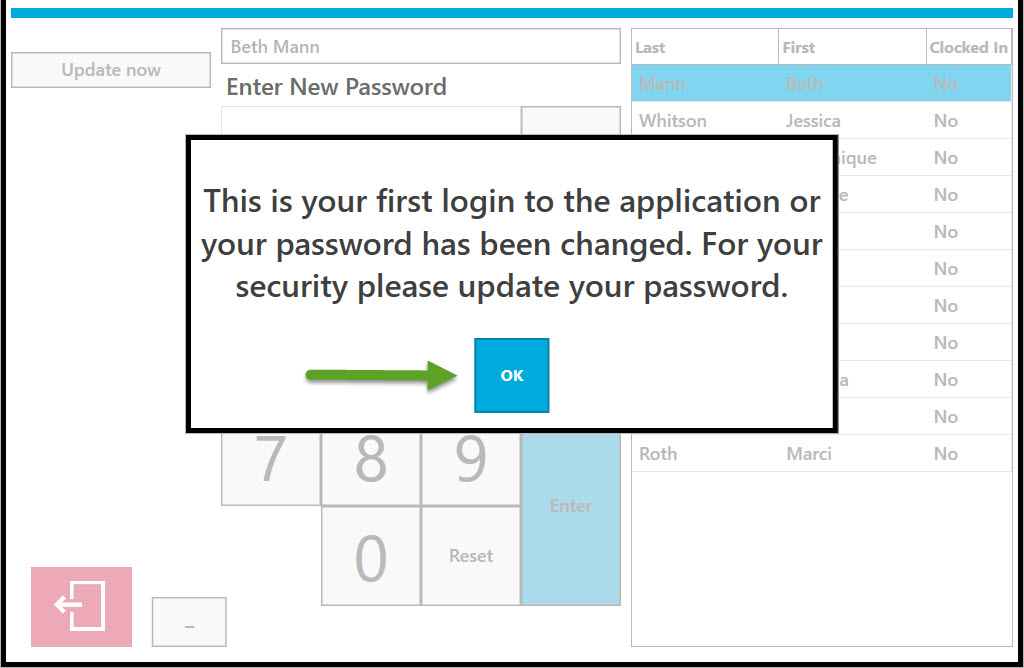
11. Enter New Password in the Password text box and click Enter. Password is required to have at least 7 characters and contain at least 1 letter. Password must not match previous four passwords. Your new password has been put into effect.




