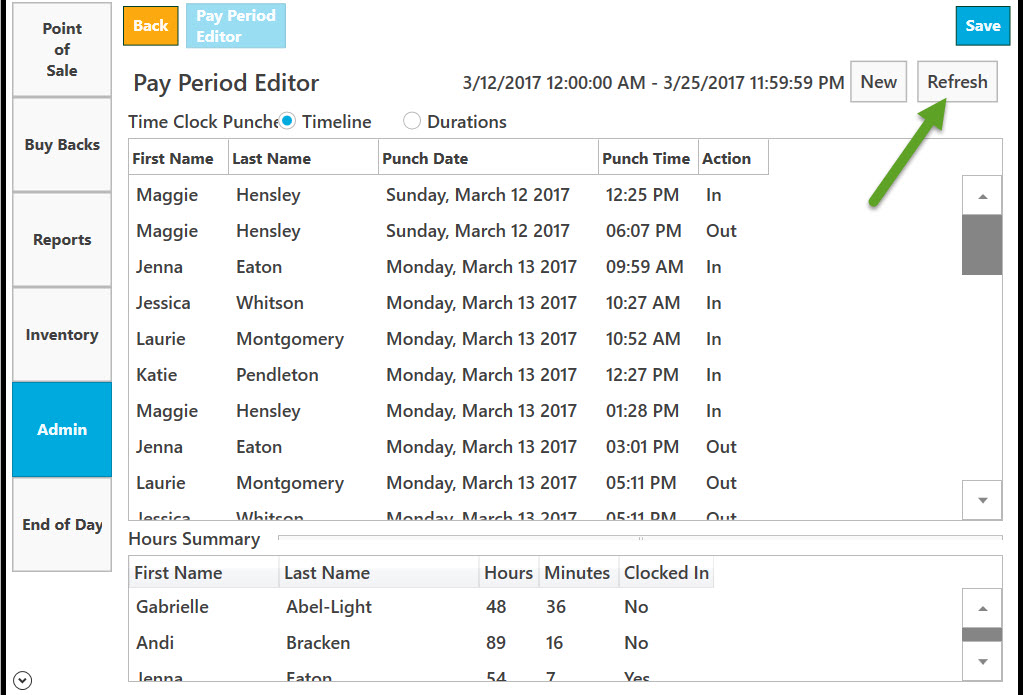Go to Admin.
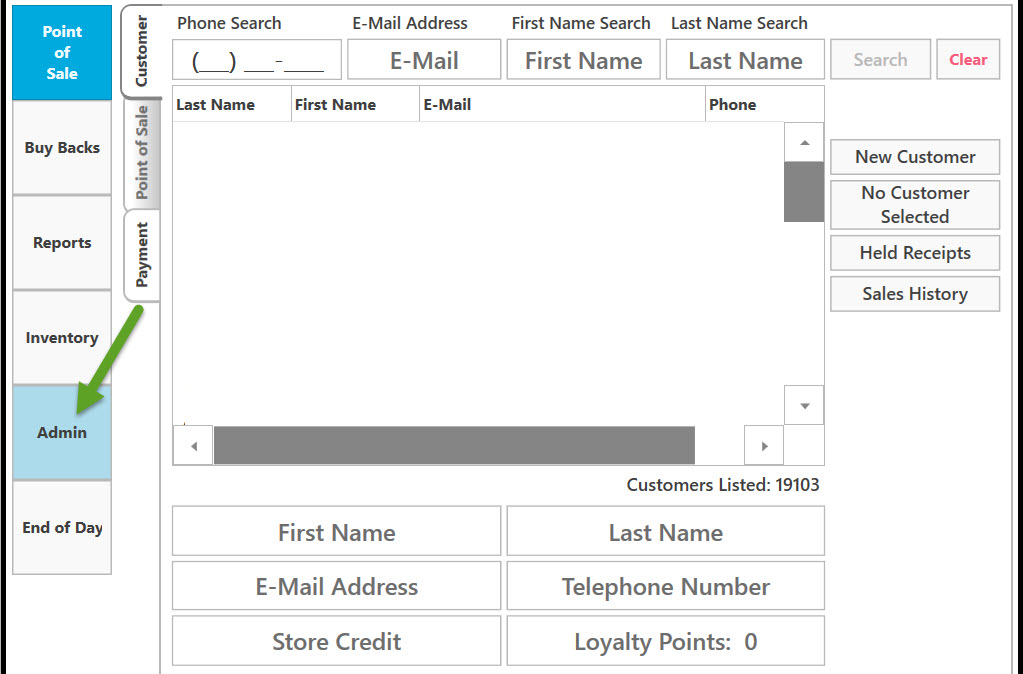
Go to Employees.
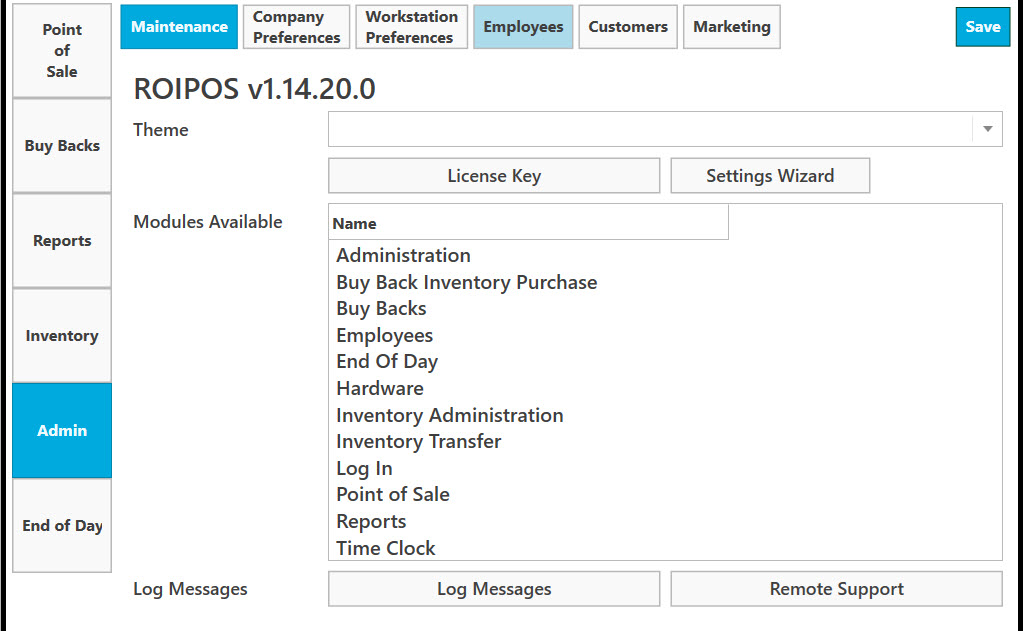
Select Employees.
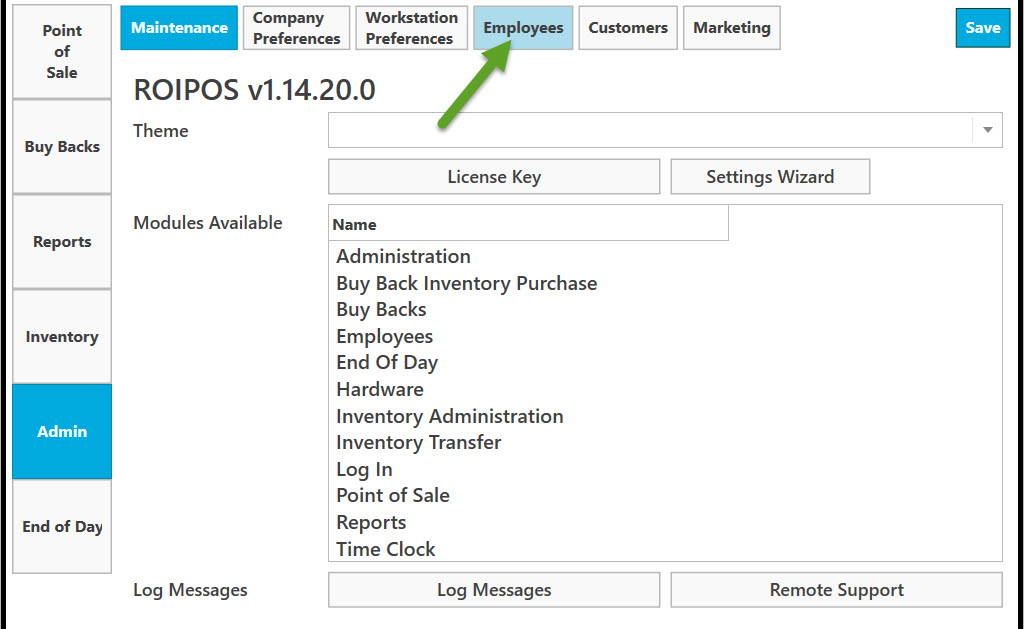
Select Time Clock.
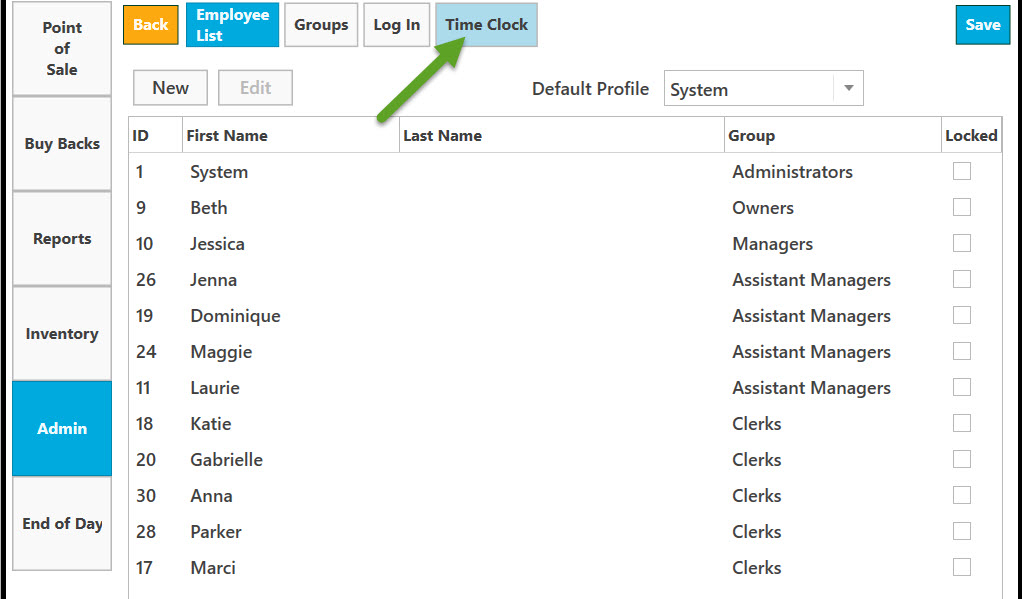
Select Pay Periods.
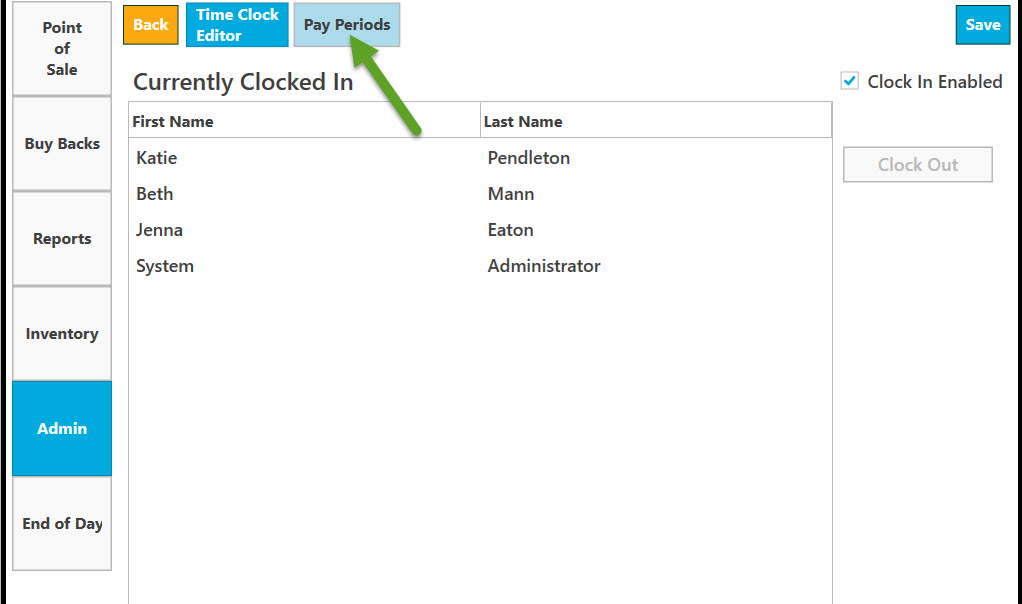
Select Payment Frequency from drop-down list by clicking on down arrow.
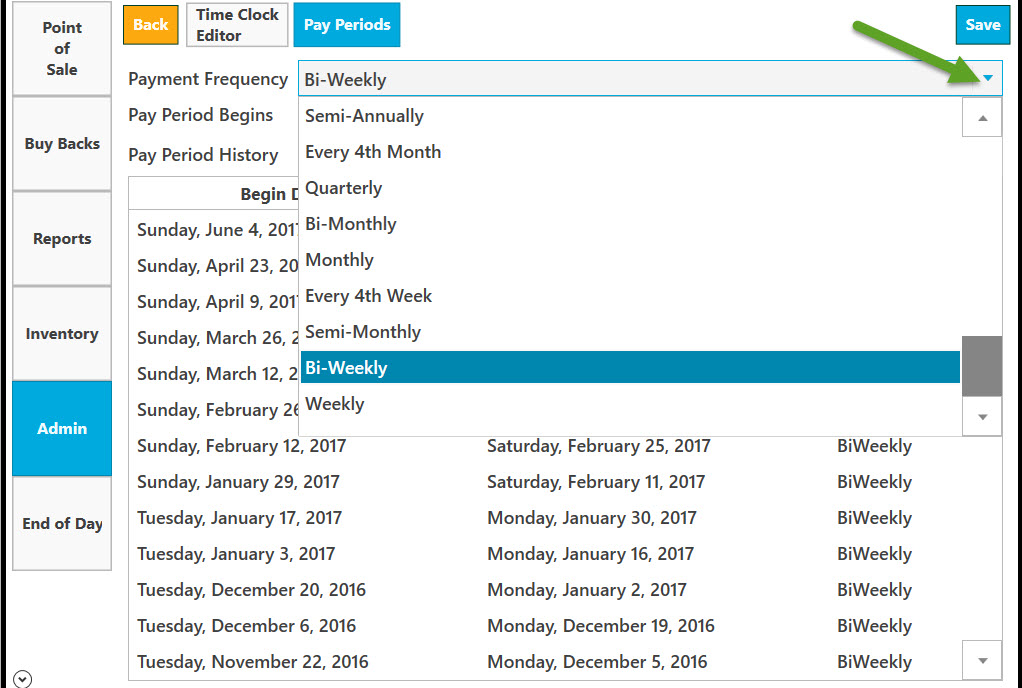
To see the full list click on down arrow.
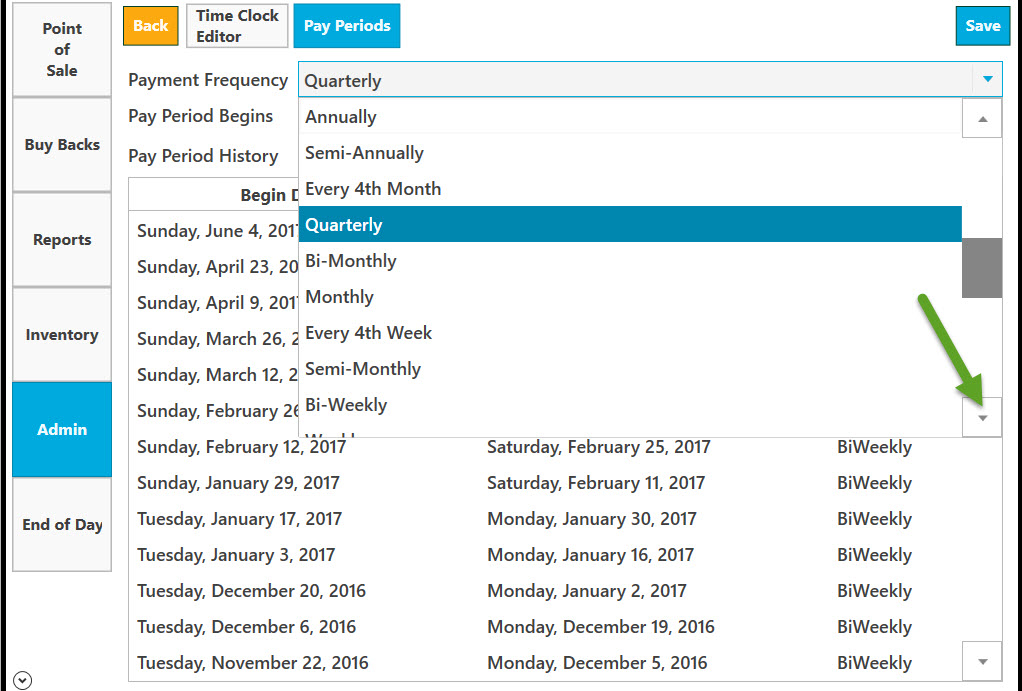
Select when Pay Period Begins from drop-down list. Click on down arrow.
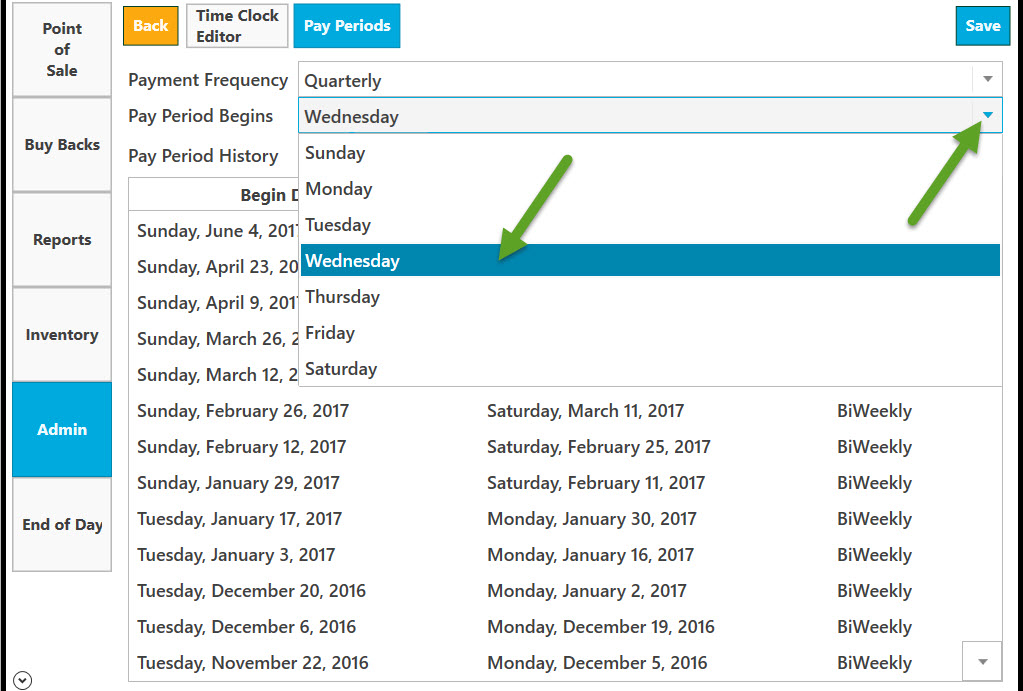
Select Pay Period History. Select from the list. Click on down arrow to see the full list.
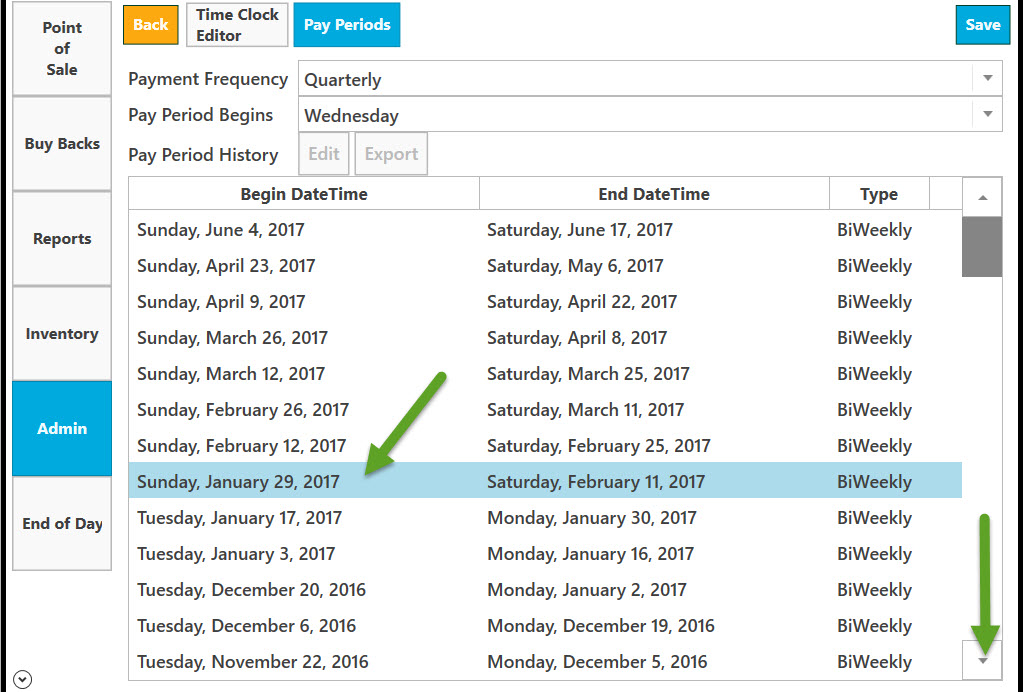
To save the changes you made, click on Save.
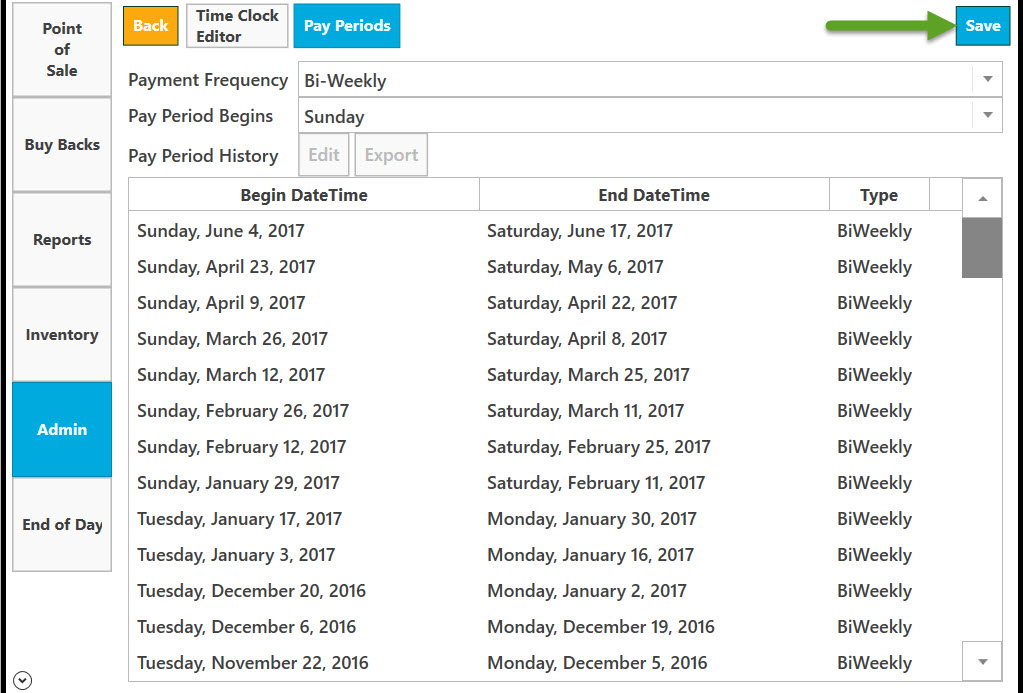
Click Yes to confirm or No to dismiss.
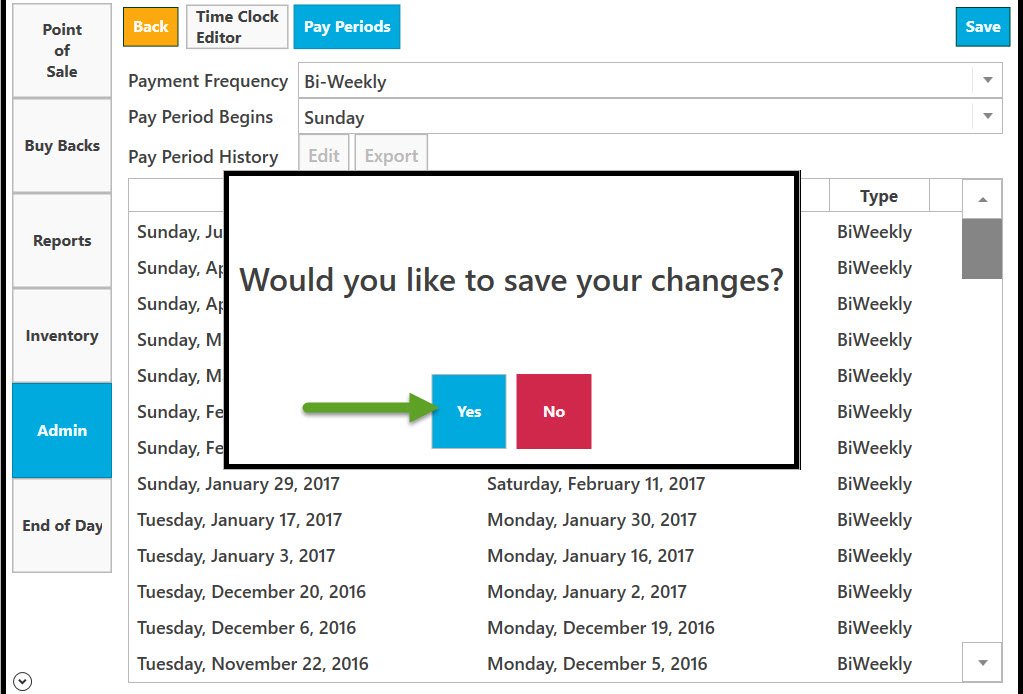
To edit Pay Period History, select Begin Date Time then click on Edit.
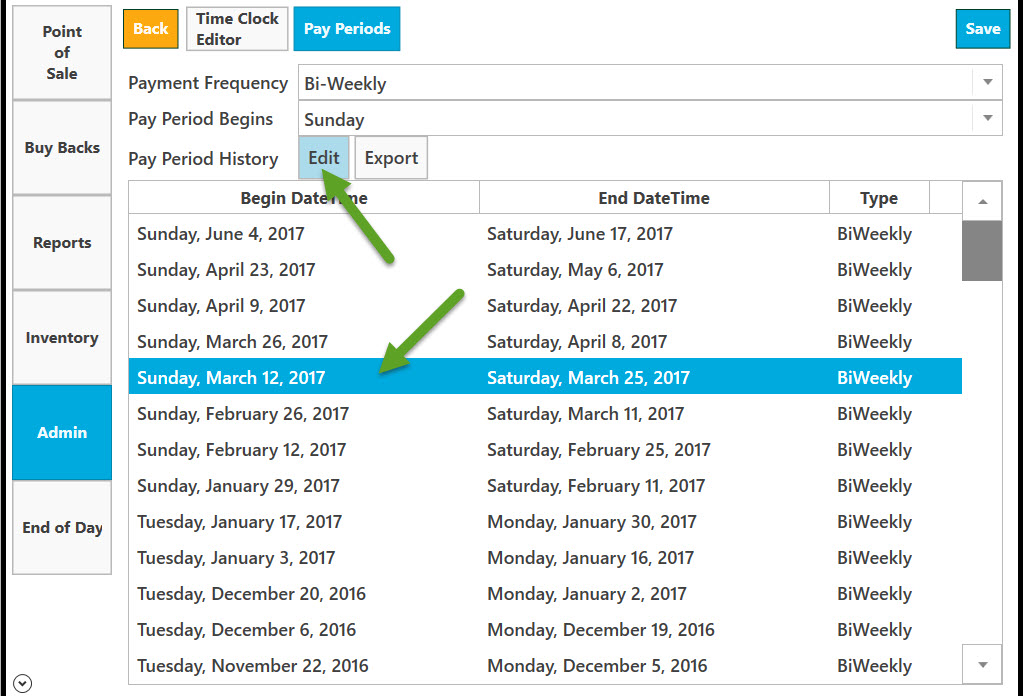
To see Timeline in Pay Period Editor select Timeline.
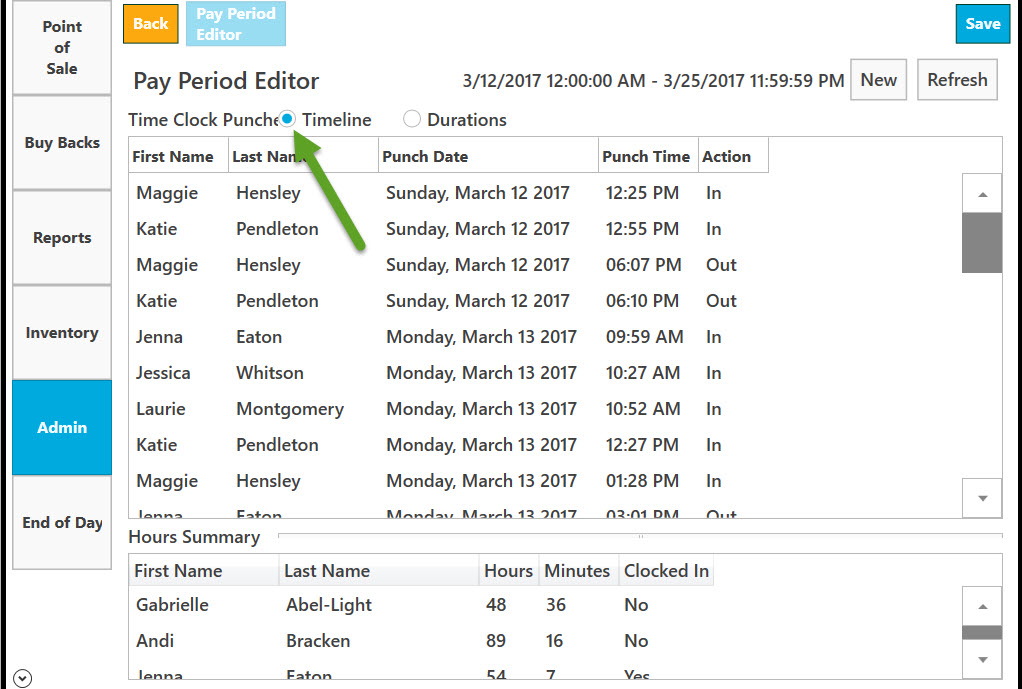
To see Durations in Pay Period Editor select Durations.
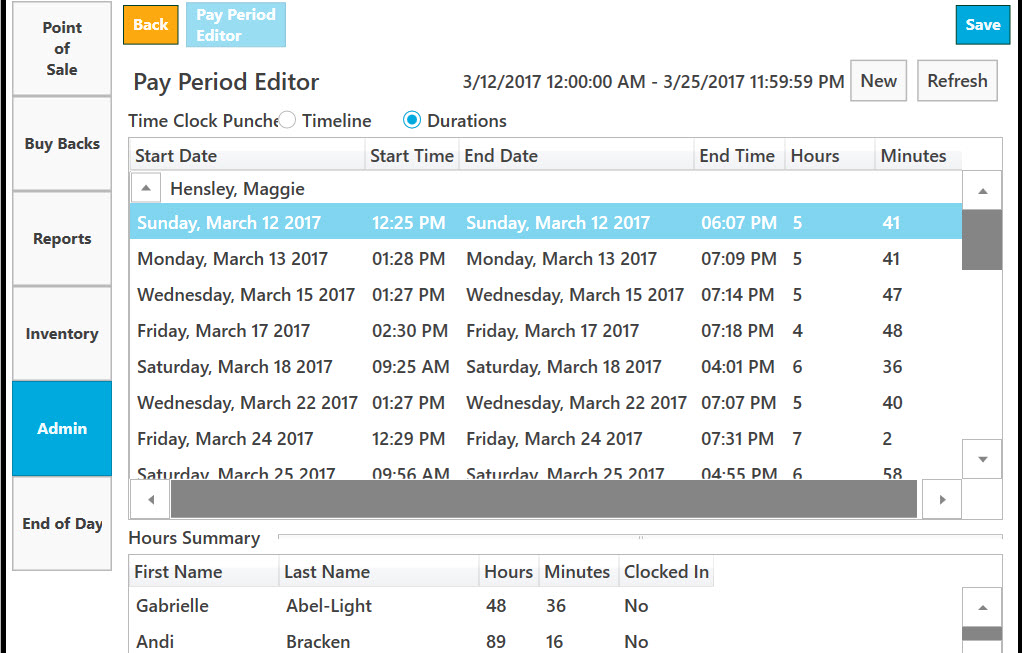
To edit employee information in Timeline list, select employee and double left click on it.
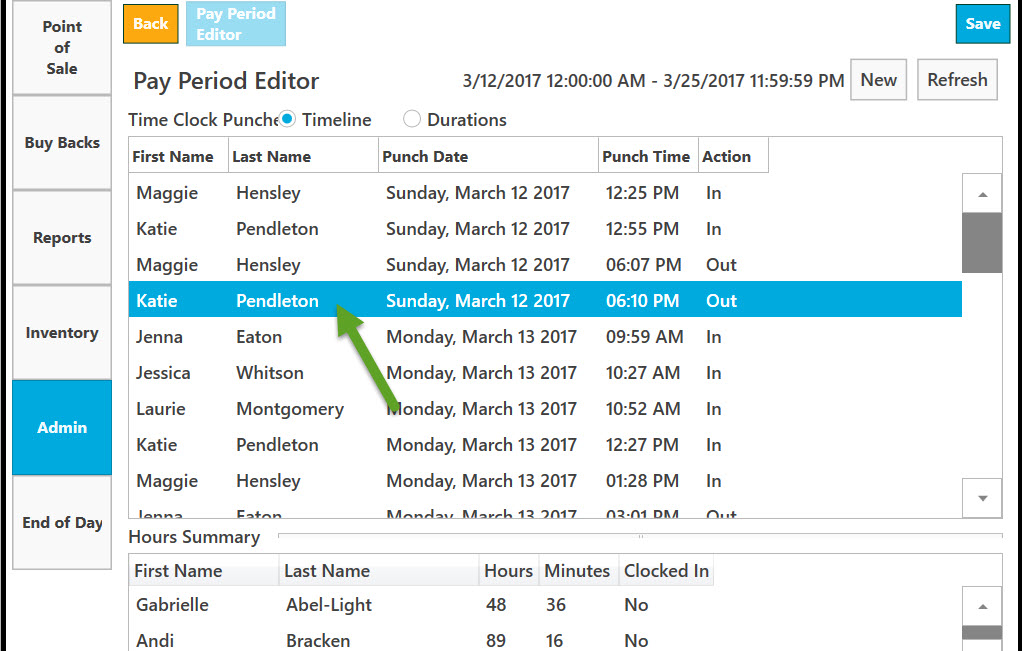
To edit Punch In Time and/or Punch Out Time click on down arrow and select from the list.
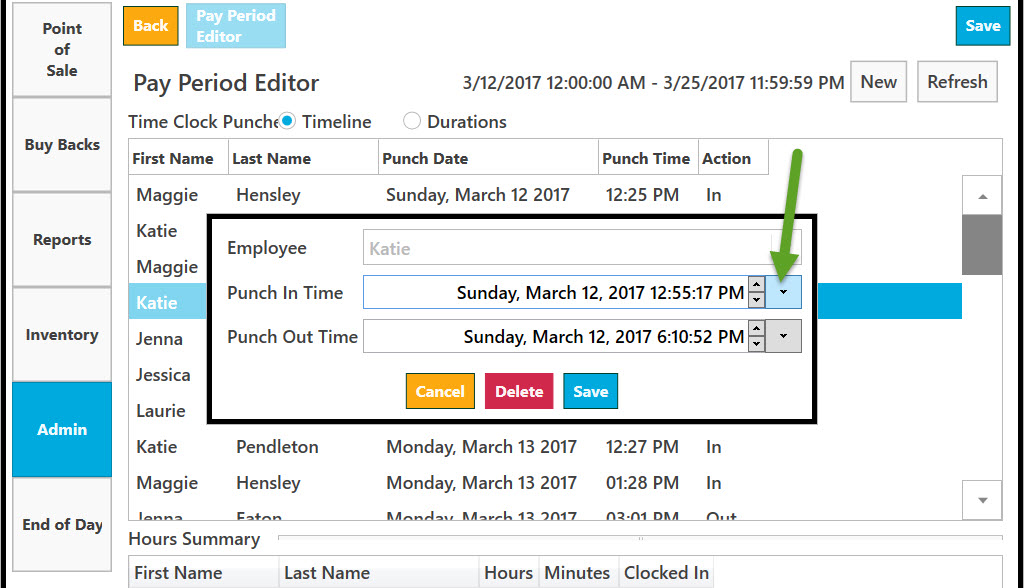
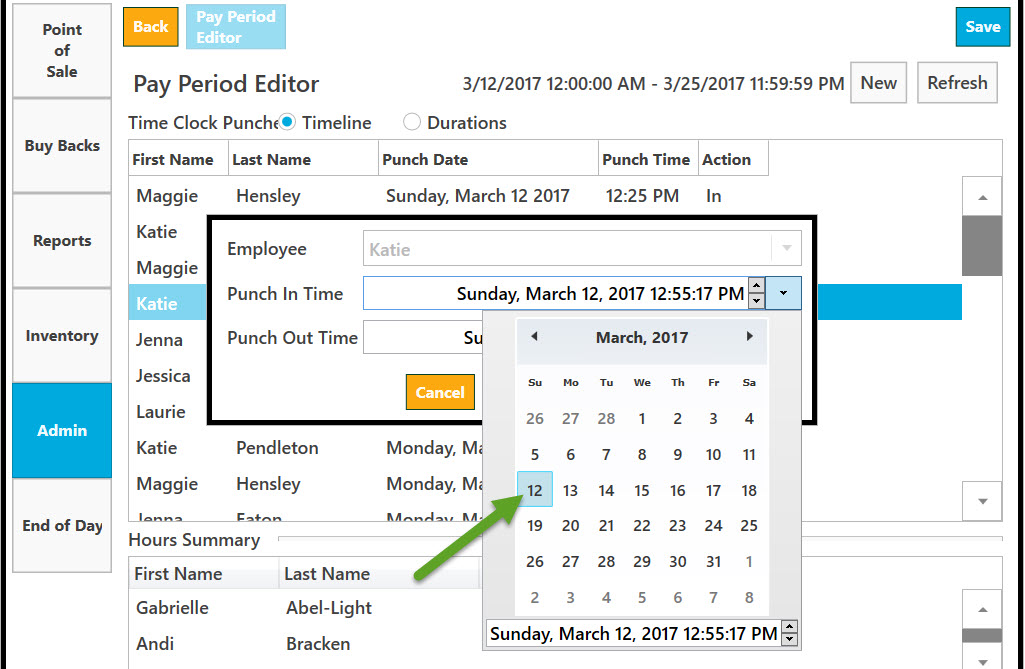
Or you can change the date by clicking on up or down arrows.
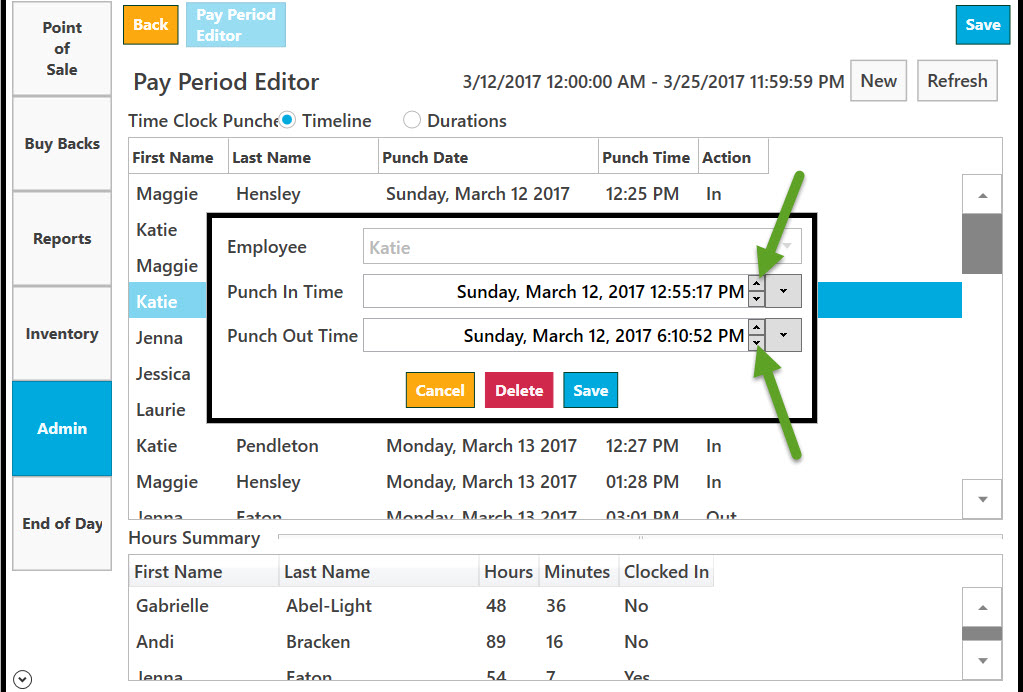
Click Save to save or Cancel to dismiss.
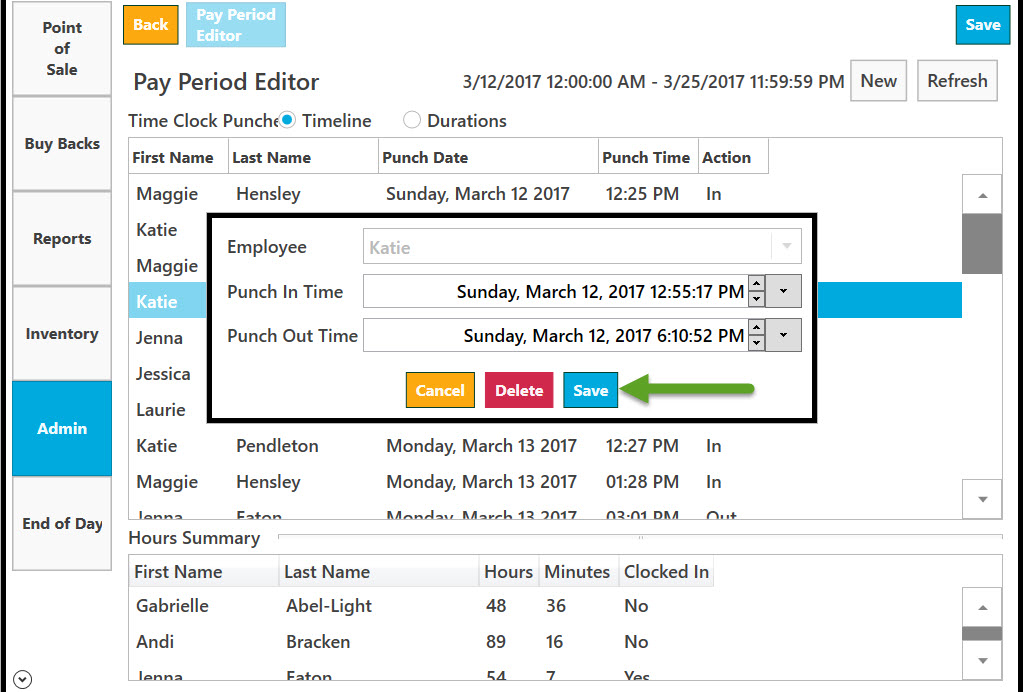
To delete, click on Delete. A dialogue window will appear. Select OK to confirm. Selected entry will be removed from the list. Click Cancel to go back.
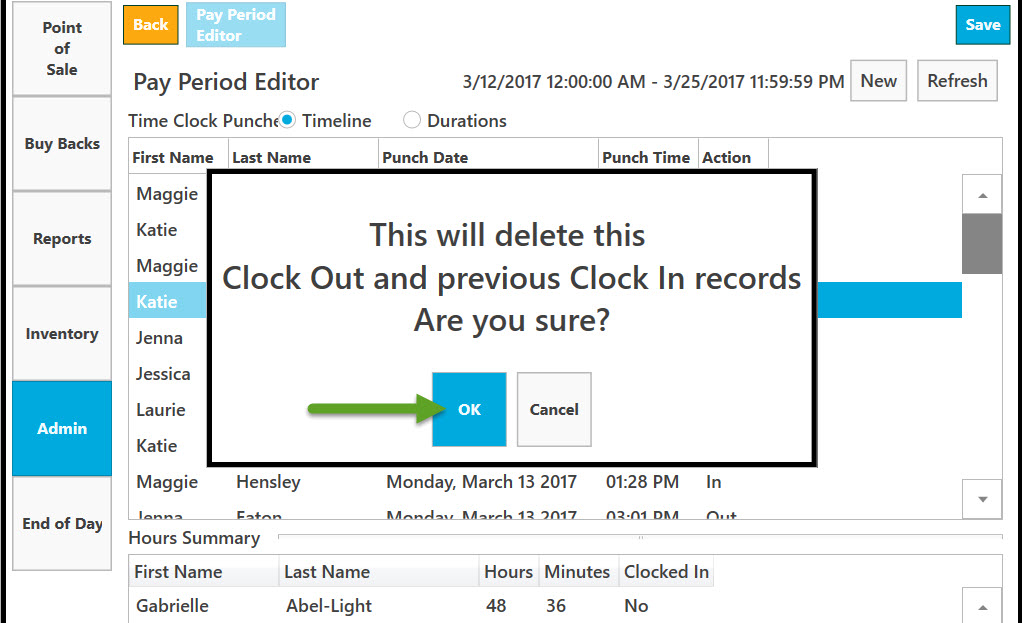
To refresh the list select Refresh.