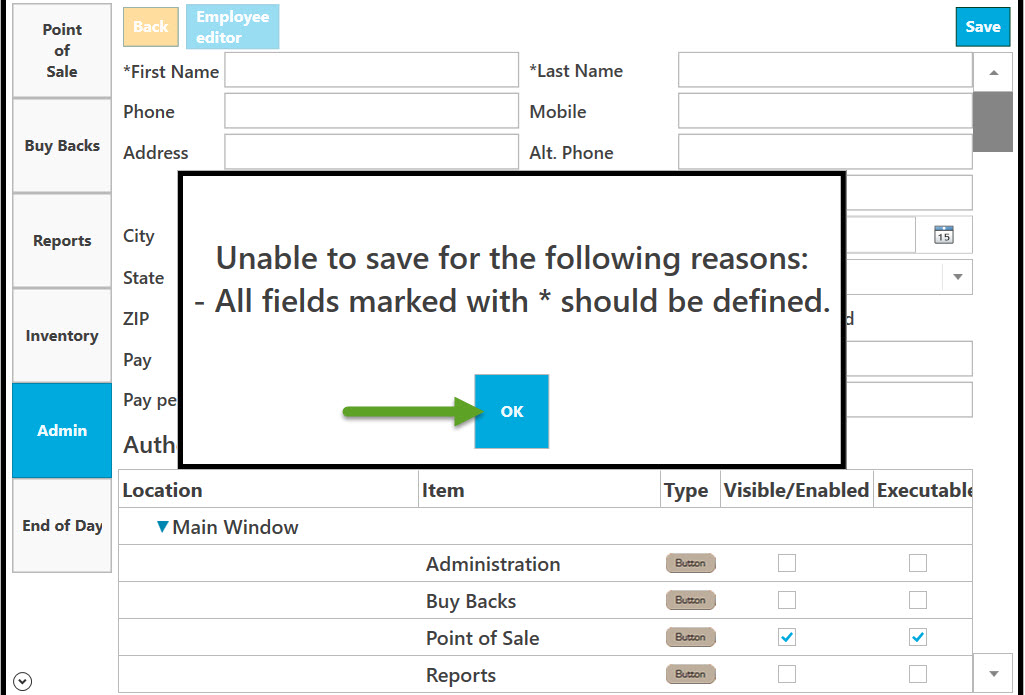Go to Admin.
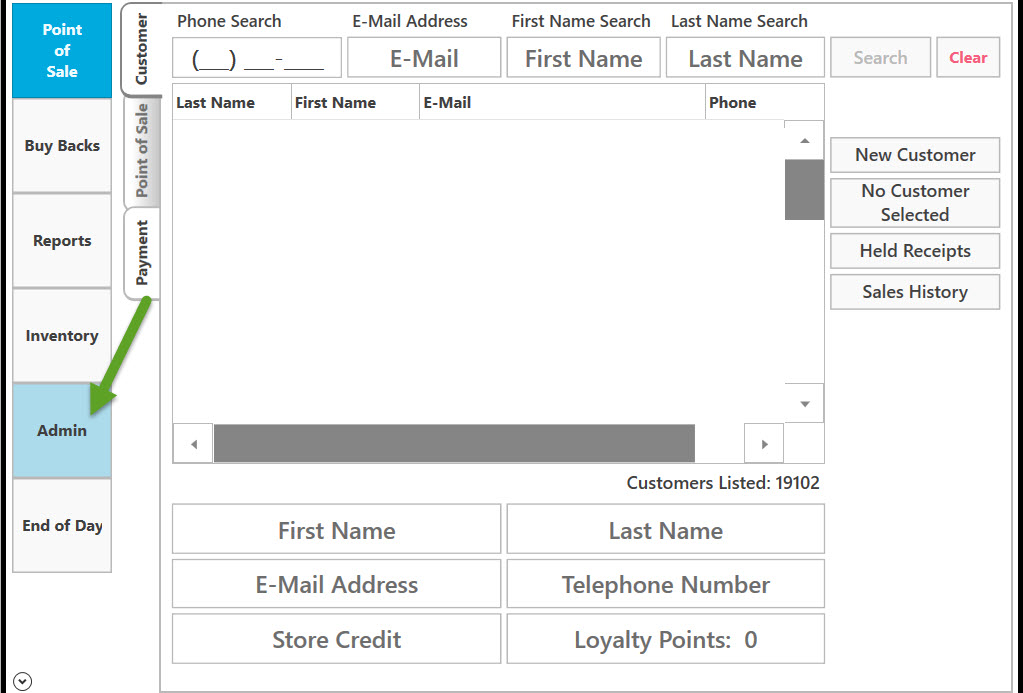
Select Employees.
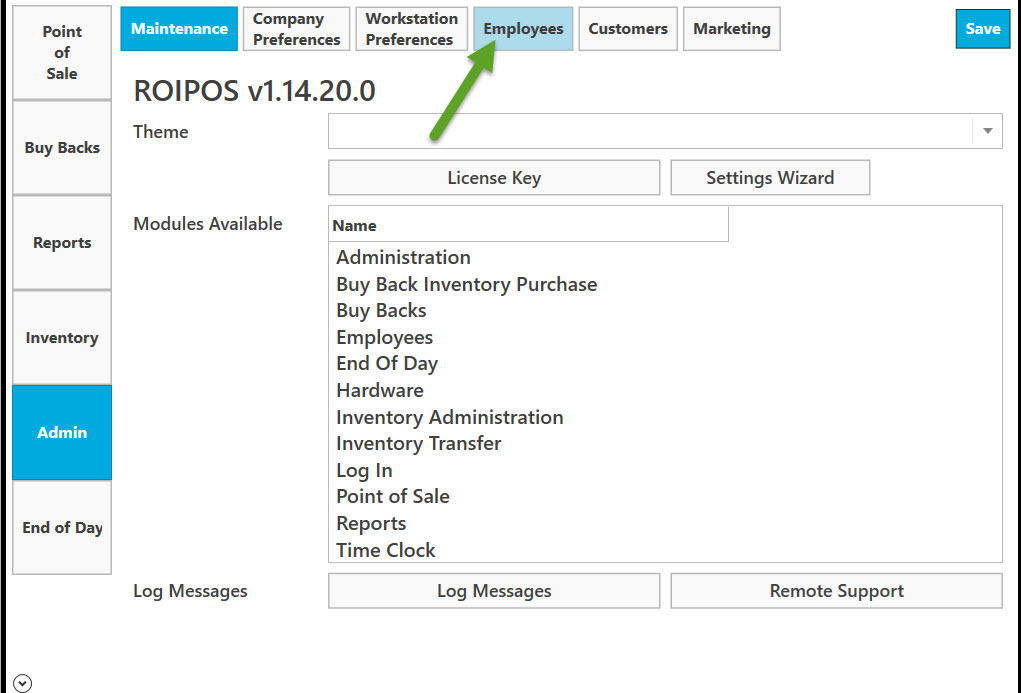
Select New.
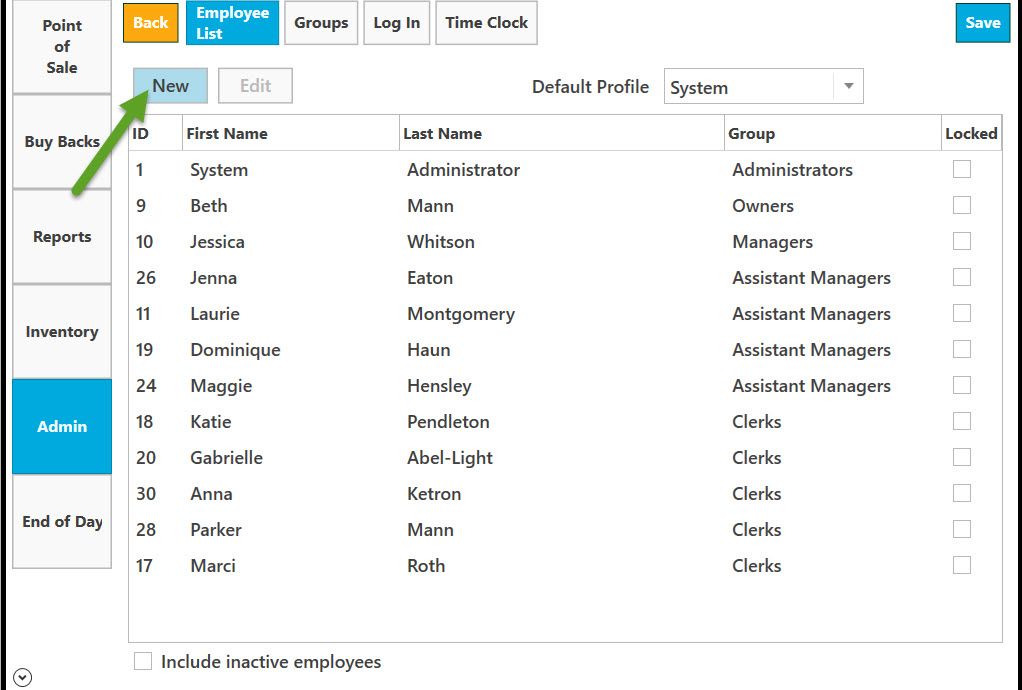
Fill in the fields. Those marked with an asterisk are required.
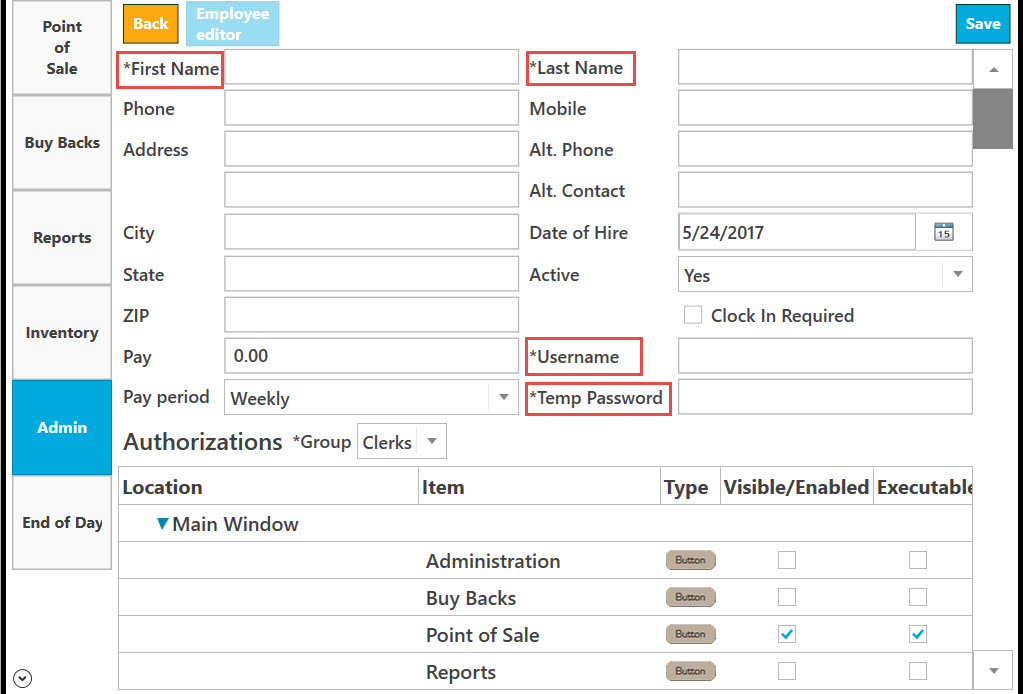
To select date of hire click on calendar icon.
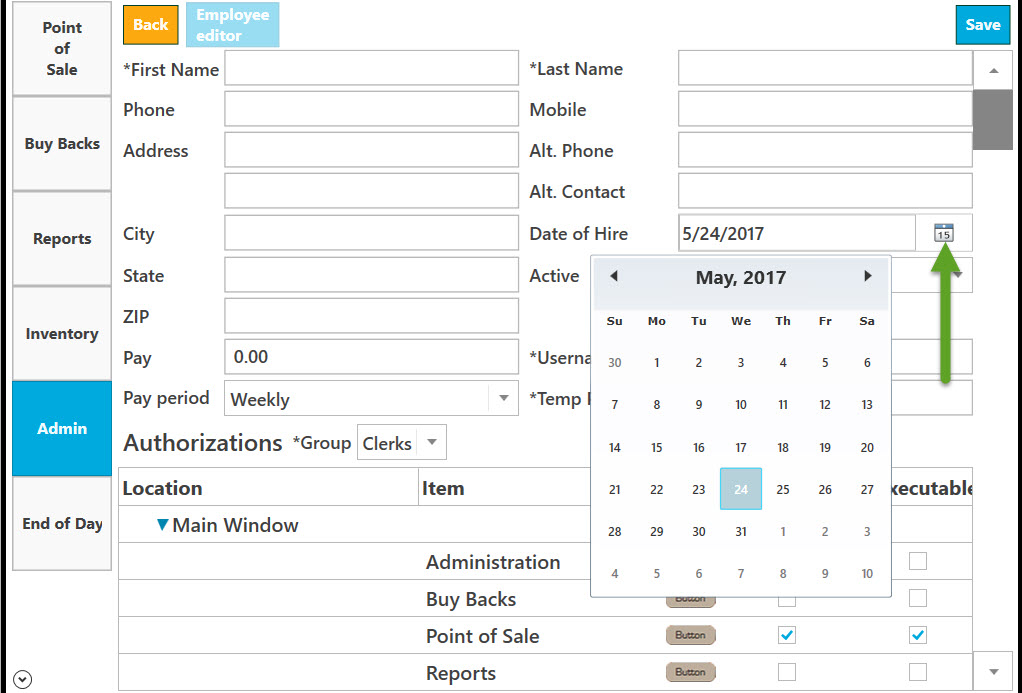
To make employee active select Yes from the drop down list. Otherwise choose No.
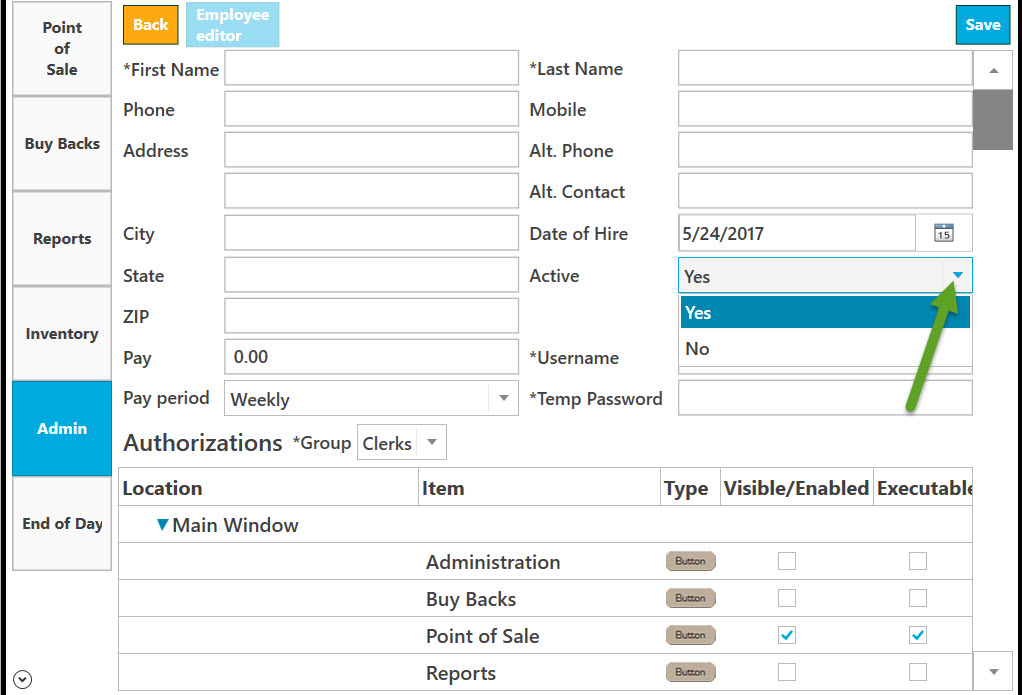
Check Clock in Required, if necessary.
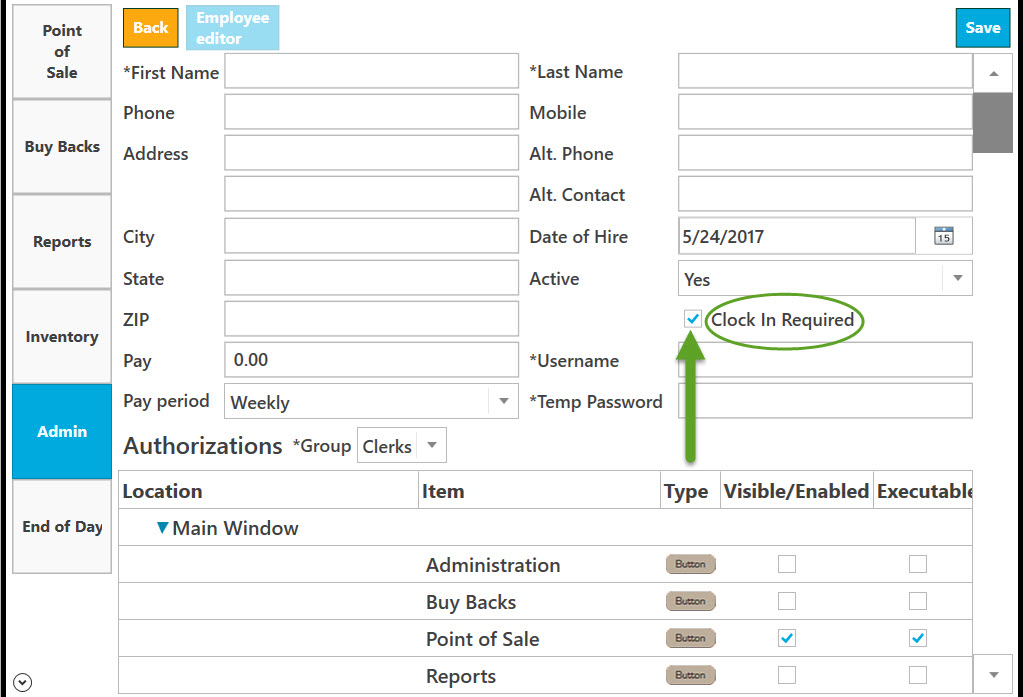
Select pay period by clicking on Down arrow.
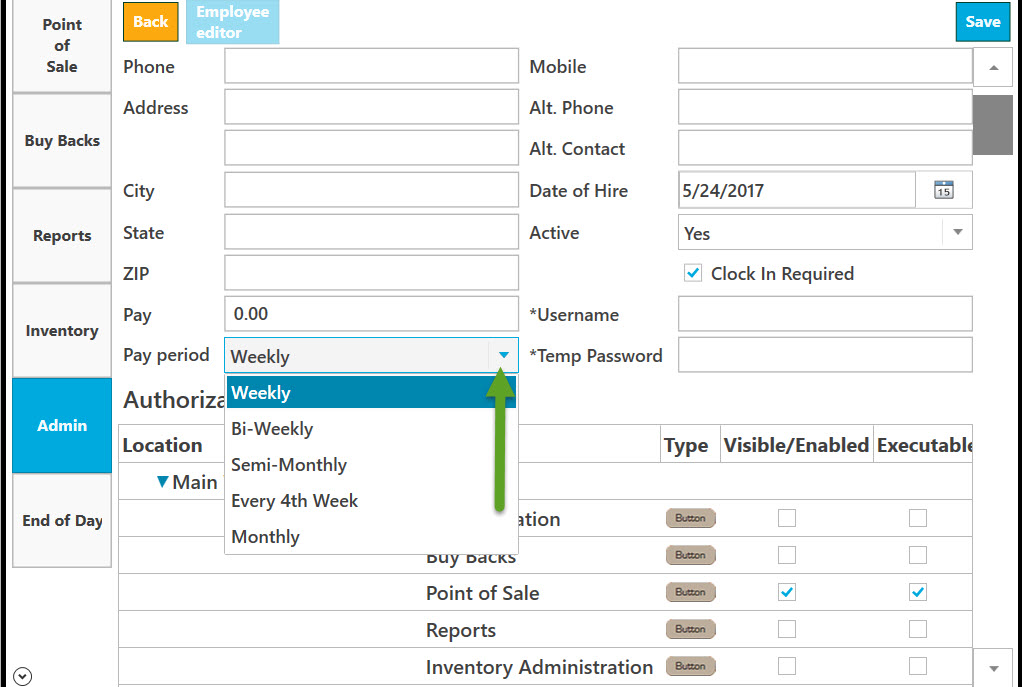
Select Authorizations by clicking on down arrow.
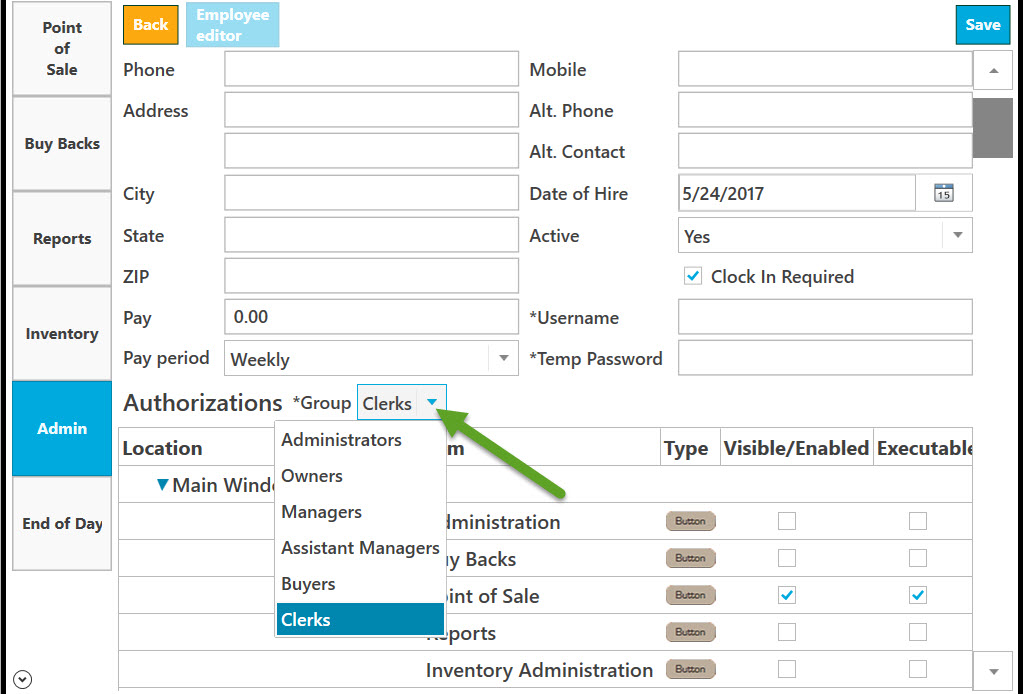
To save changes select Save.
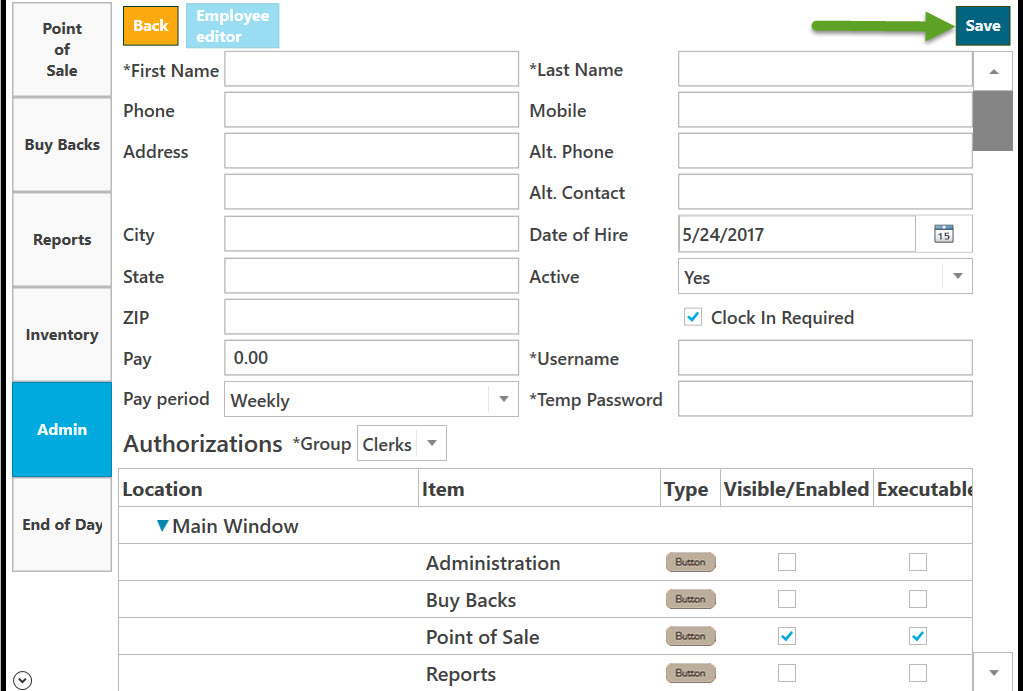
Scroll down by clicking on down arrow to see the entire list.
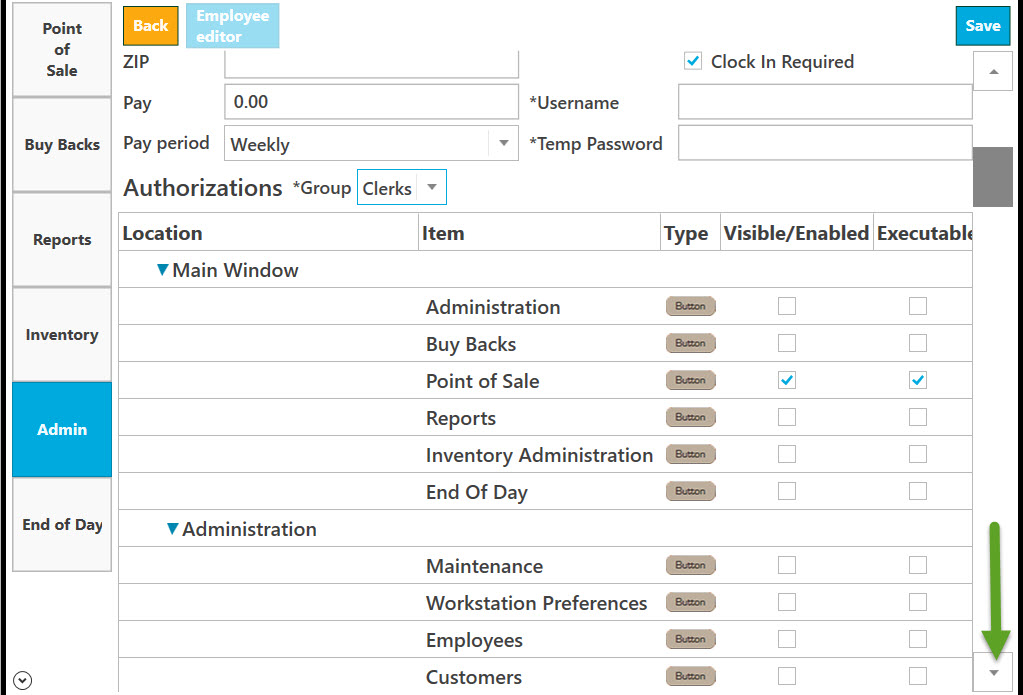
Make sure all fields marked with an asterisk are defined. Otherwise the program will not save changes. Click OK to close and go back to Employee editor.
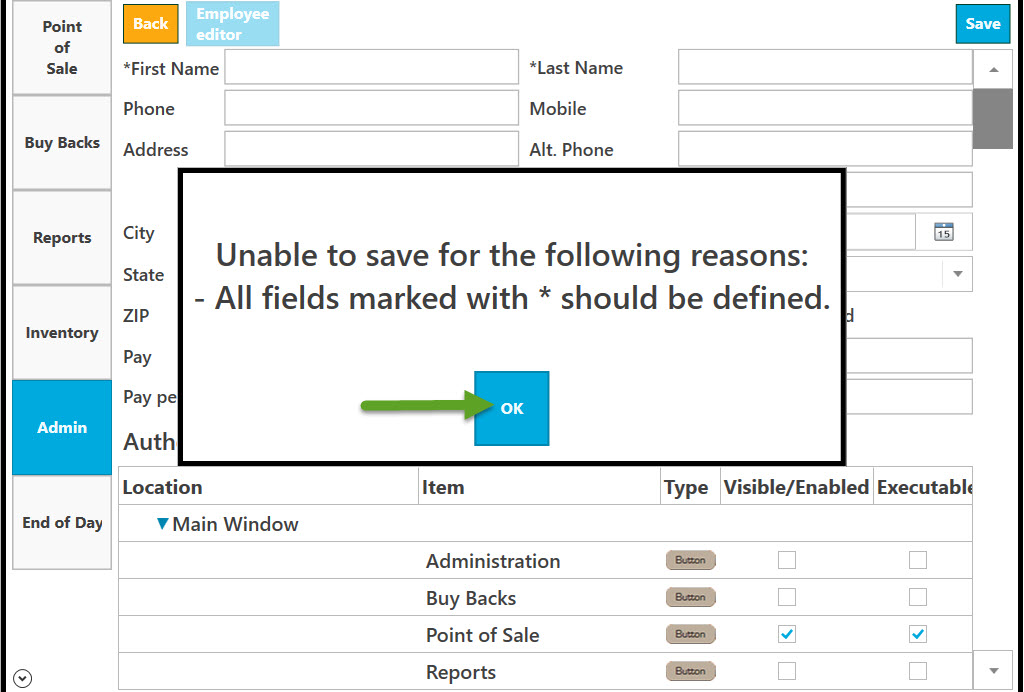
To go Back select Back.
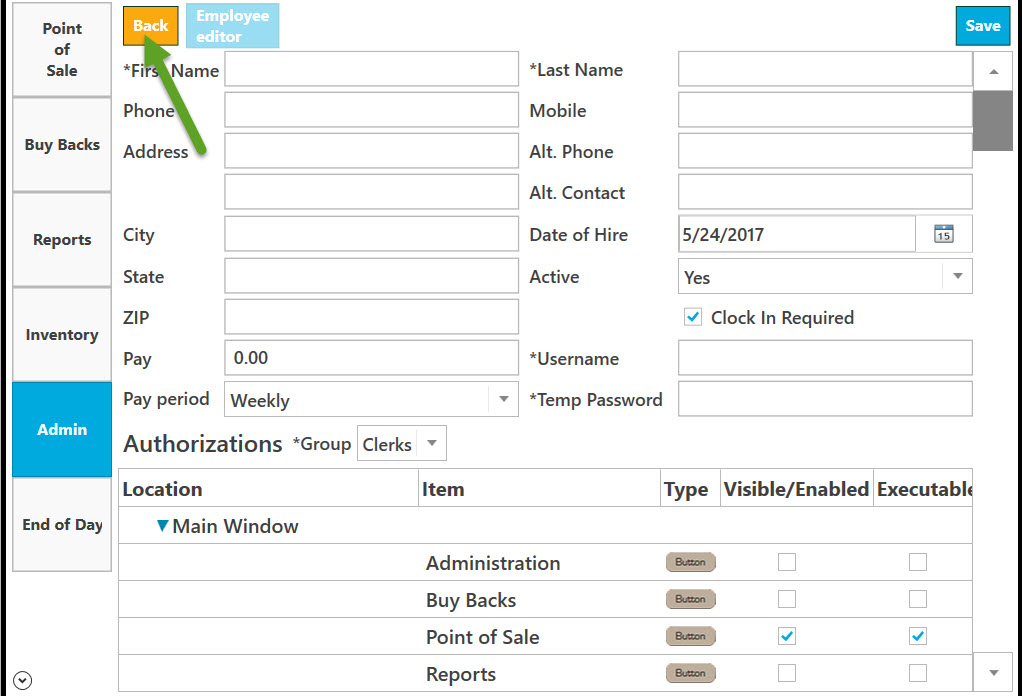
In case there are pending unsaved changed you will be asked to save pending changes. Select Yes to confirm, No if you do not wish to save or Cancel to Close the dialogue window.
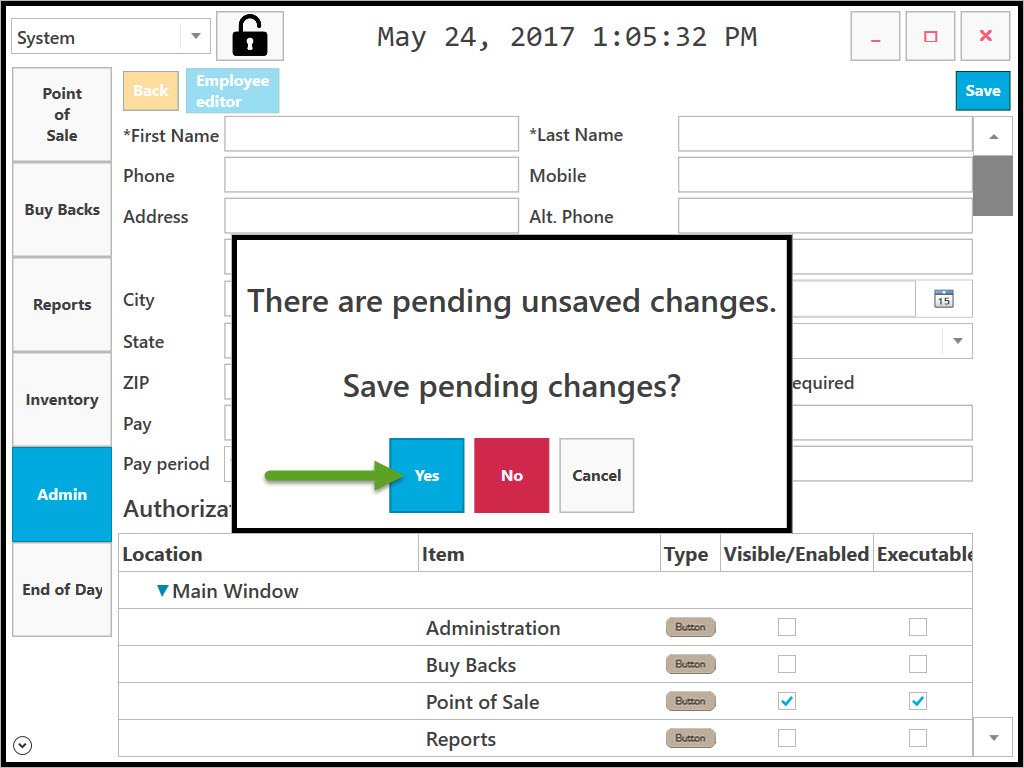
To save, all fields marked with an asterisk should be defined. Otherwise the following notification appears. Click OK to dismiss.