Go to C:Users<WindowsUserName>AppDataLocalTemp (<WindowsUserName> is your specific Windows User Name)
or
type %temp% in Address Bar of File Explorer and press Enter.
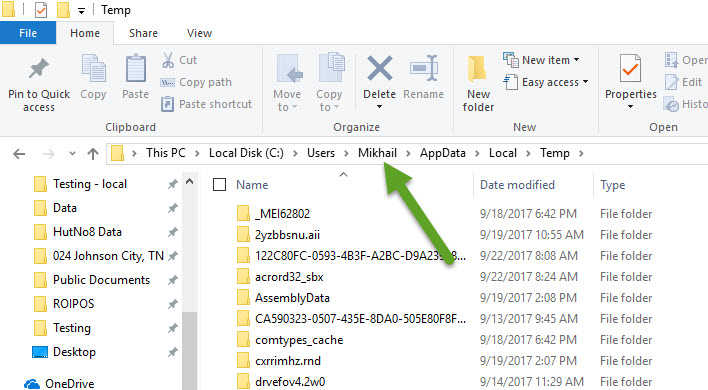
Various setup log files are created during ROIPOS installation or upgrade.
To find out what are they open the above location, sort files in descending order by Date modified. Files with the date within installation time period are these files.




