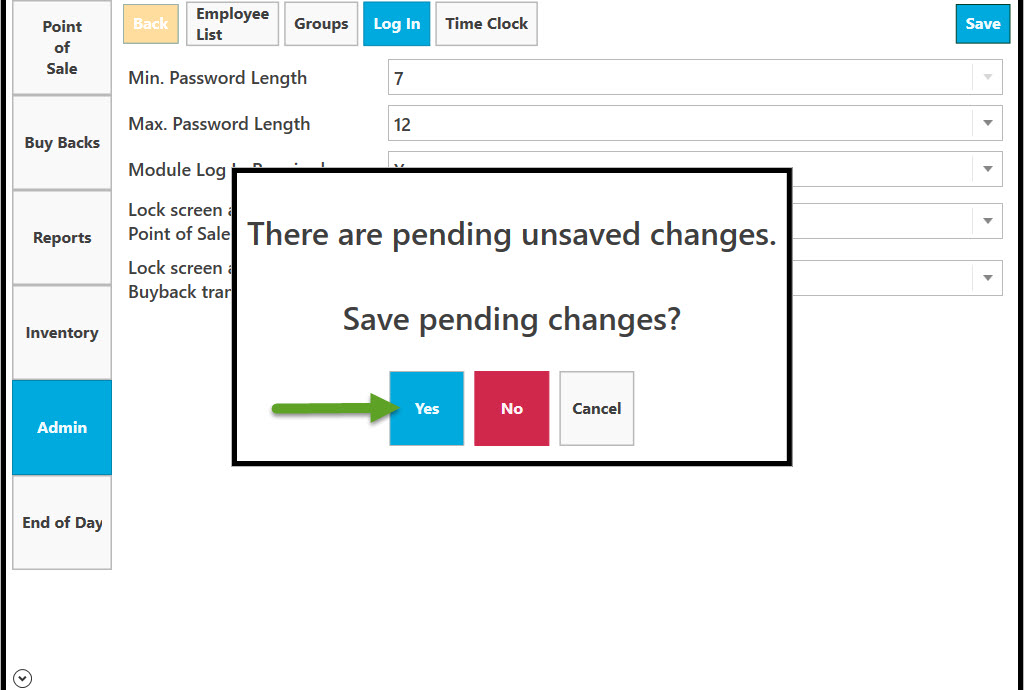Go to Admin.
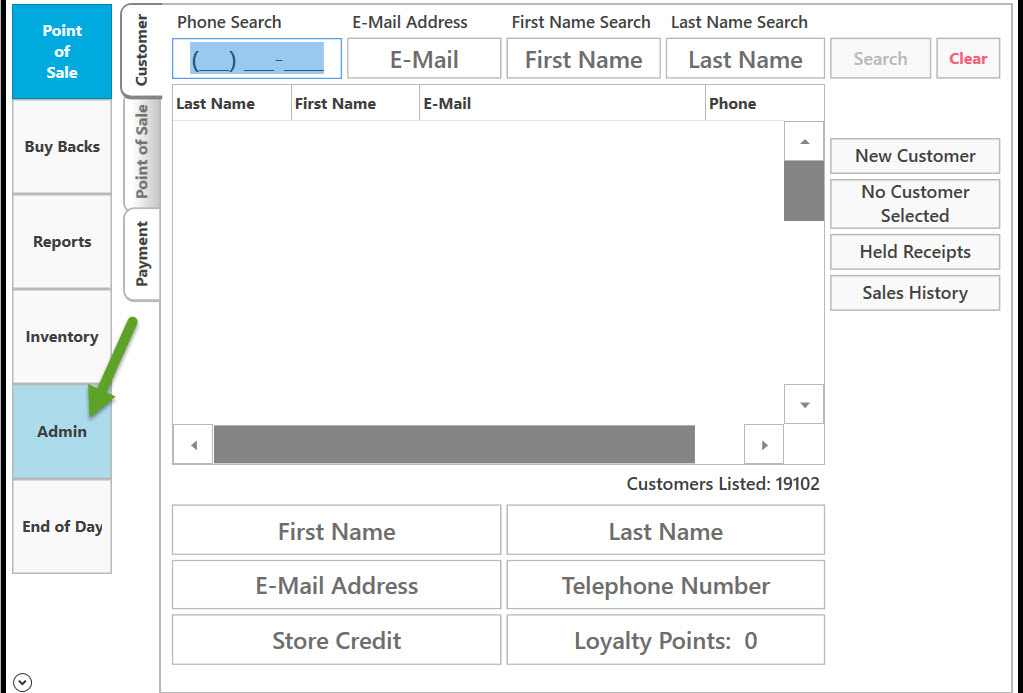
Select Employees.
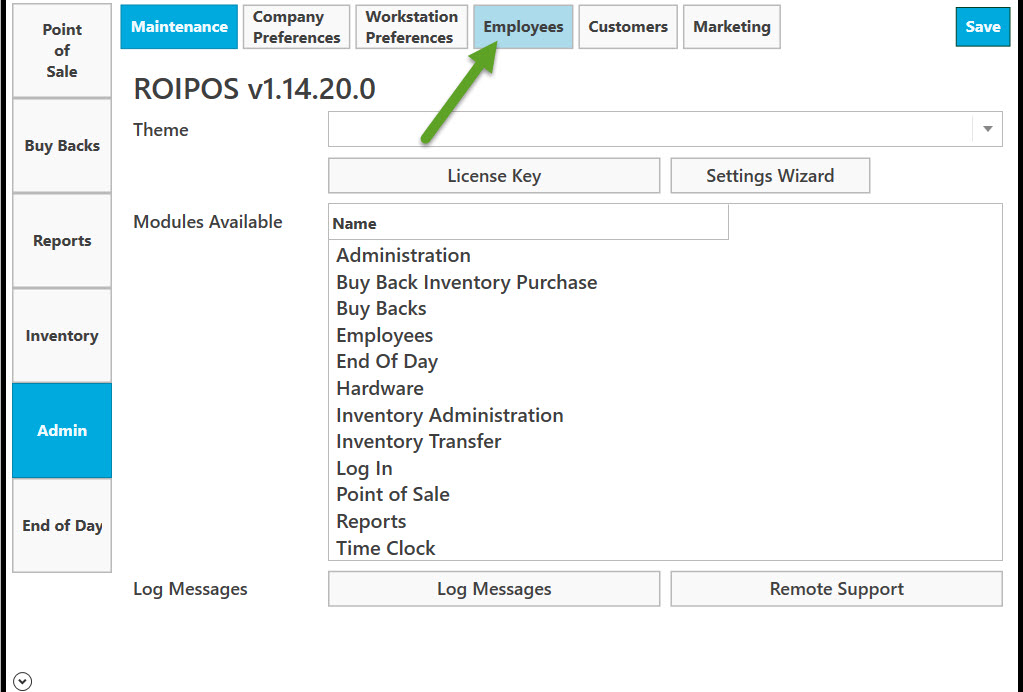
Select Log In.
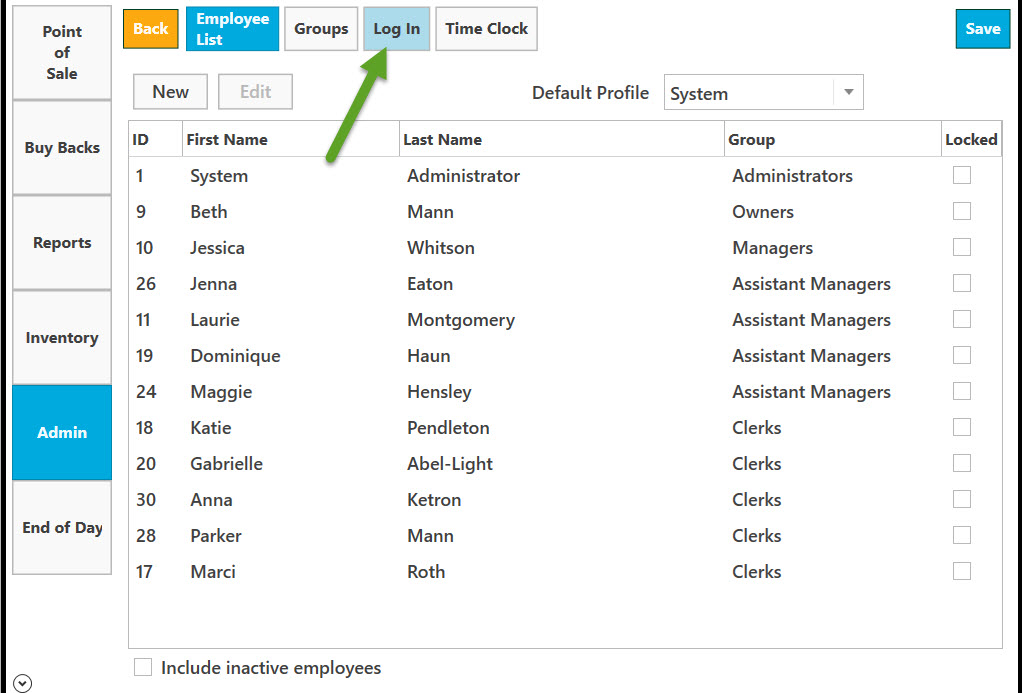
Select Max. Password Length by clicking on down arrow.
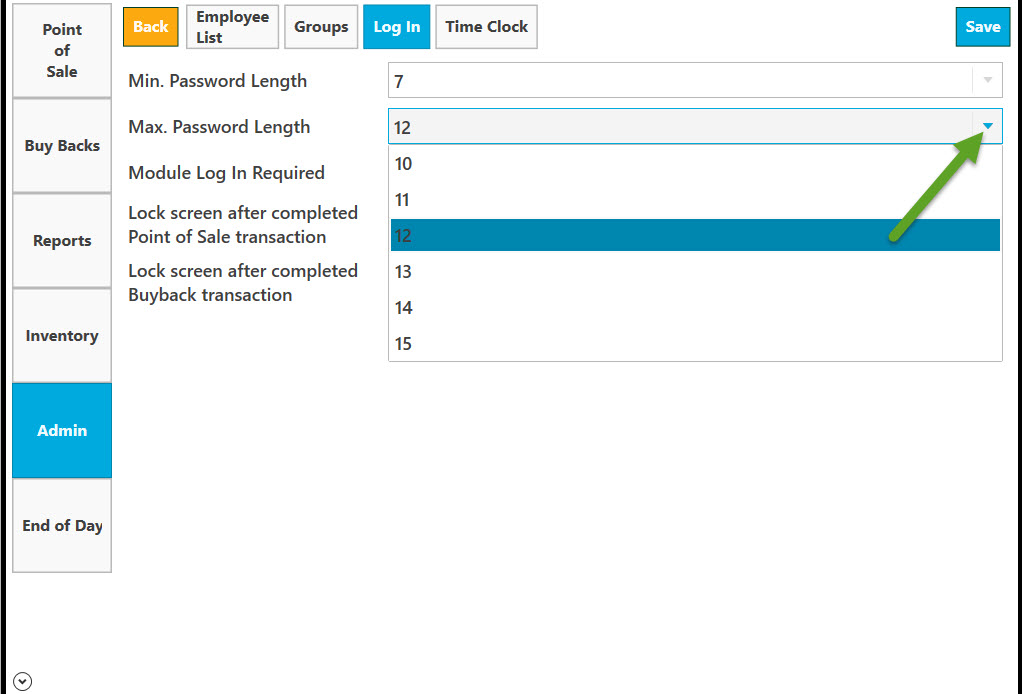
Select if Module Log is required by clicking on down arrow.
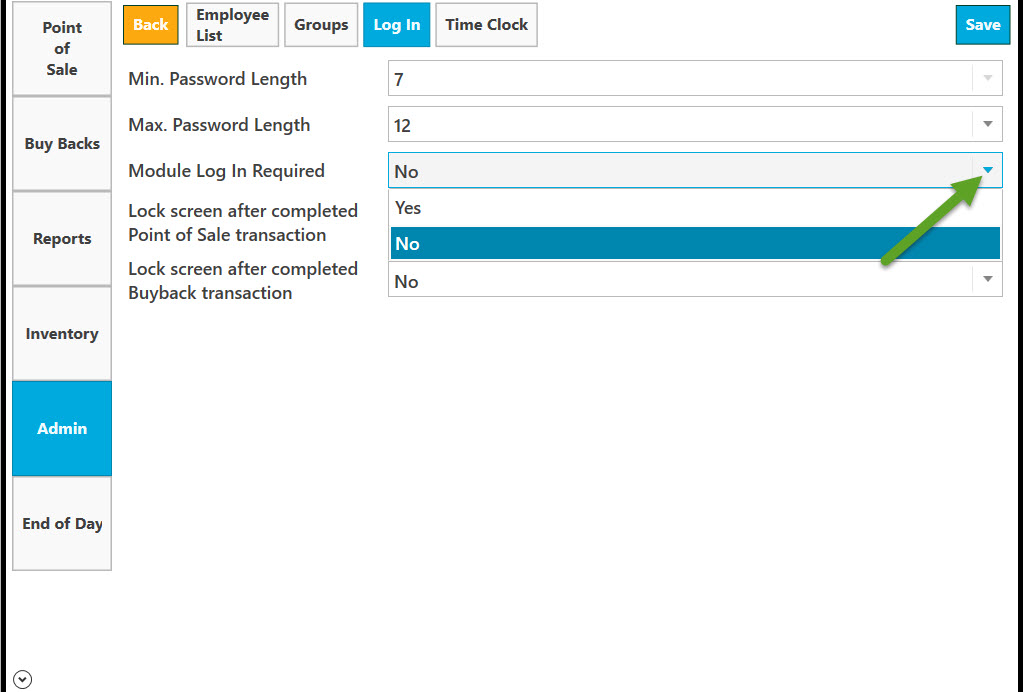
Select Lock screen after completed Point of Sale transaction by clicking on down arrow.
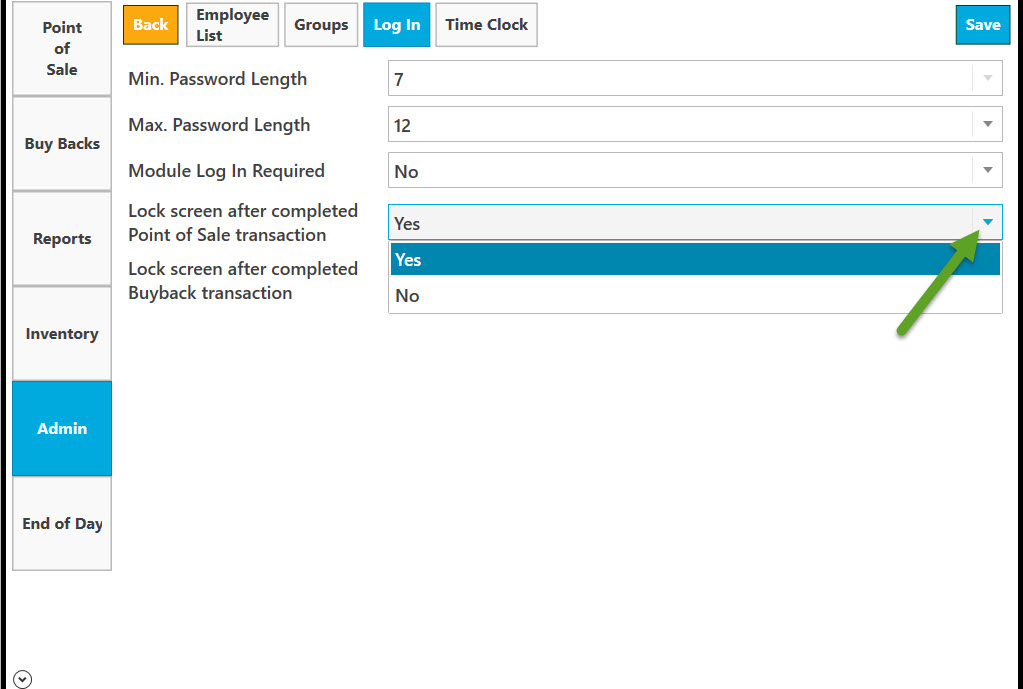
Select Lock screen after completed Buyback transaction by clicking on down arrow.
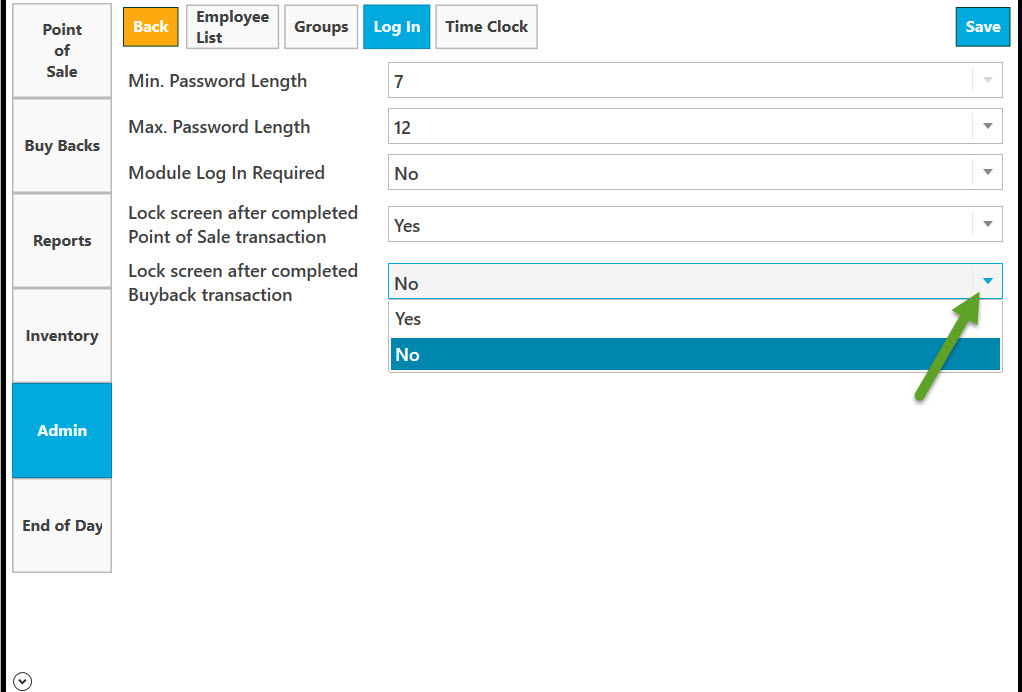
Select Save to save.
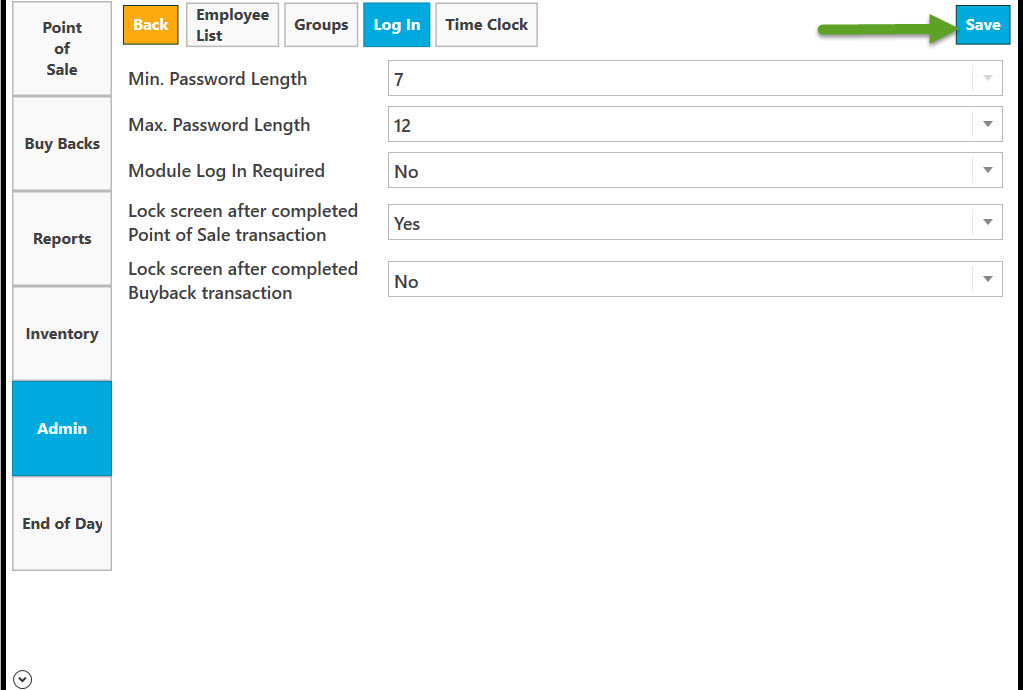
Click Back to return to Maintenance page.
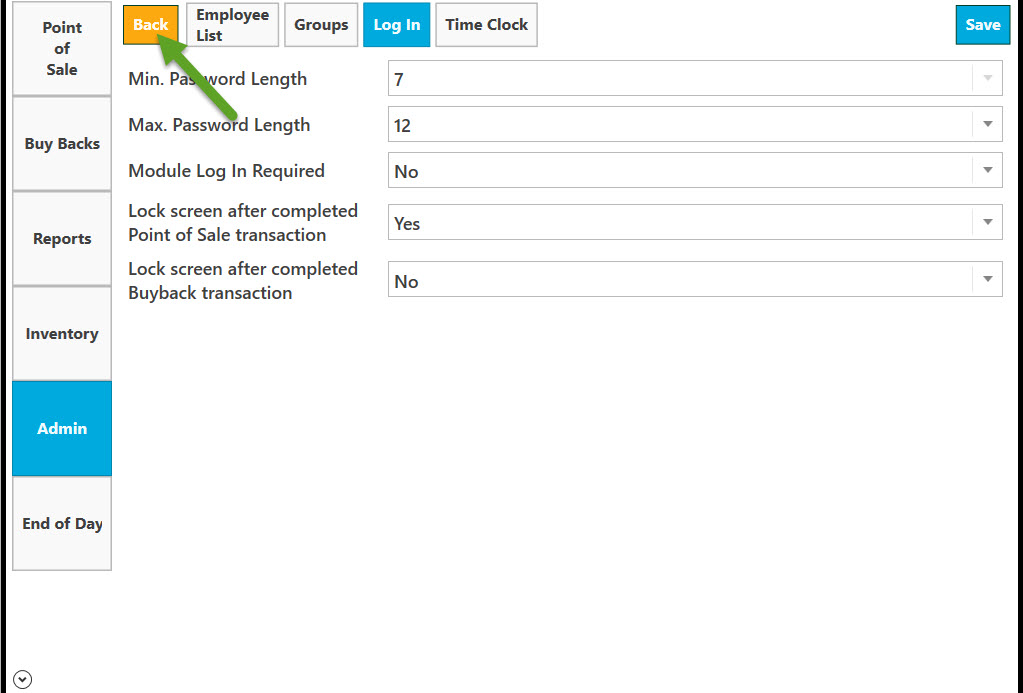
You will be asked to save pending changes if you have not done so before selecting Back. Click Yes to save, No if you do not wish to save or Cancel.