1. Type apps.rackspace.com in your browser.
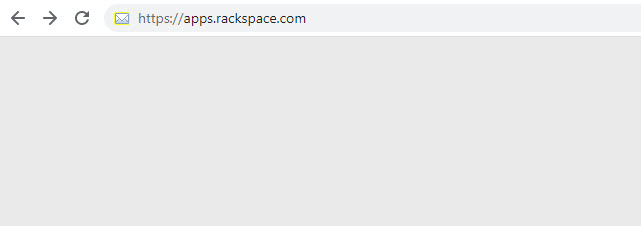
2. Click Forgot Password?
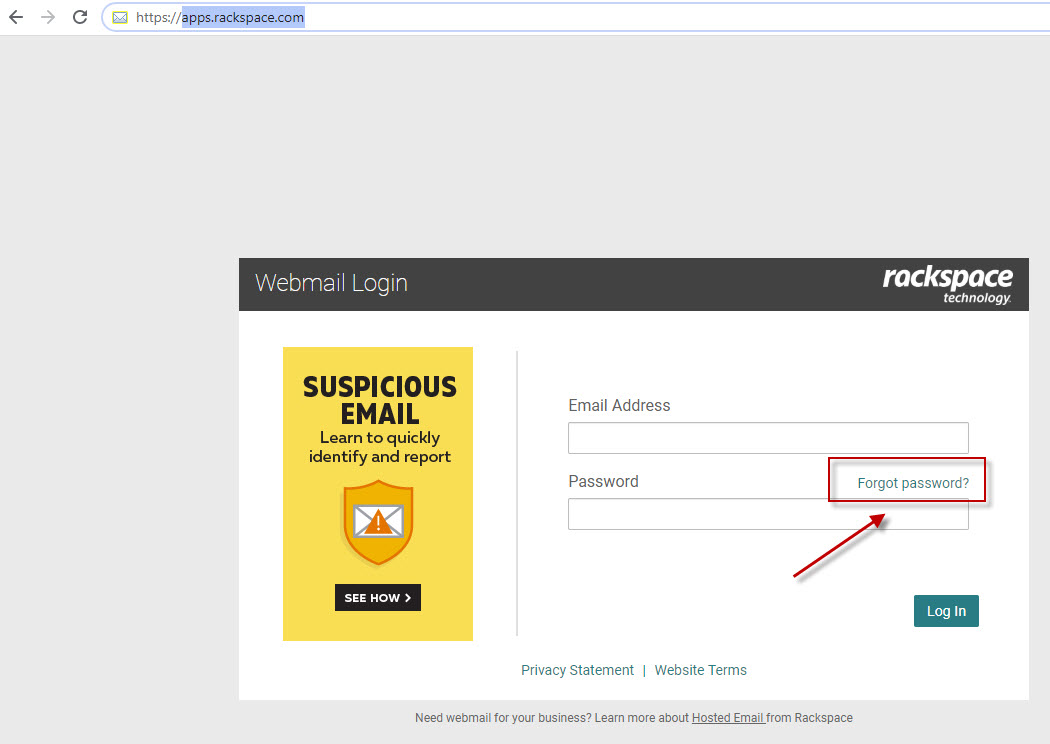
3. Enter your full email address to determine which password reset options are available for your account. Click Next.
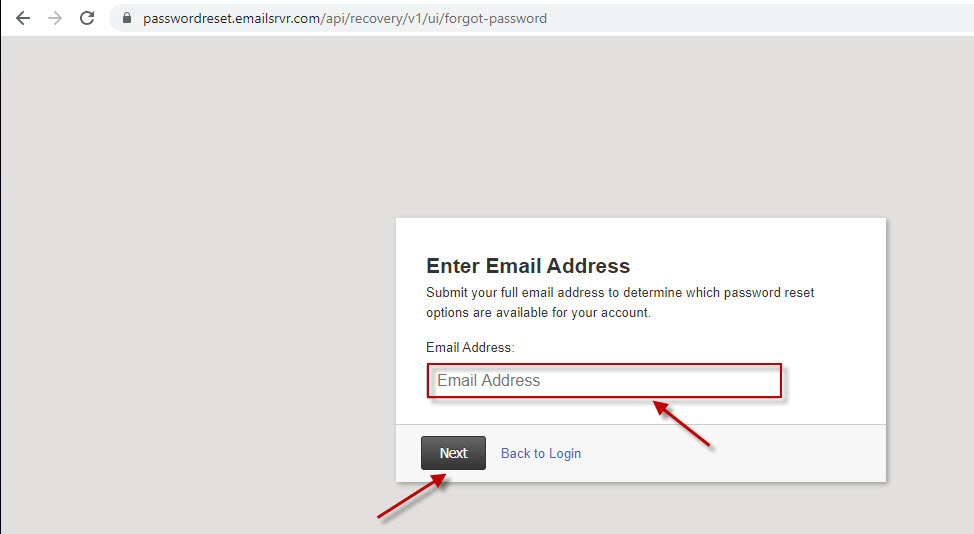
4. If you logged through the web portal and put your mobile phone number yourself, then your email is registered. You will see a message asking to retype your full mobile number to receive a recovery code. Provide your full mobile phone number and click Next.
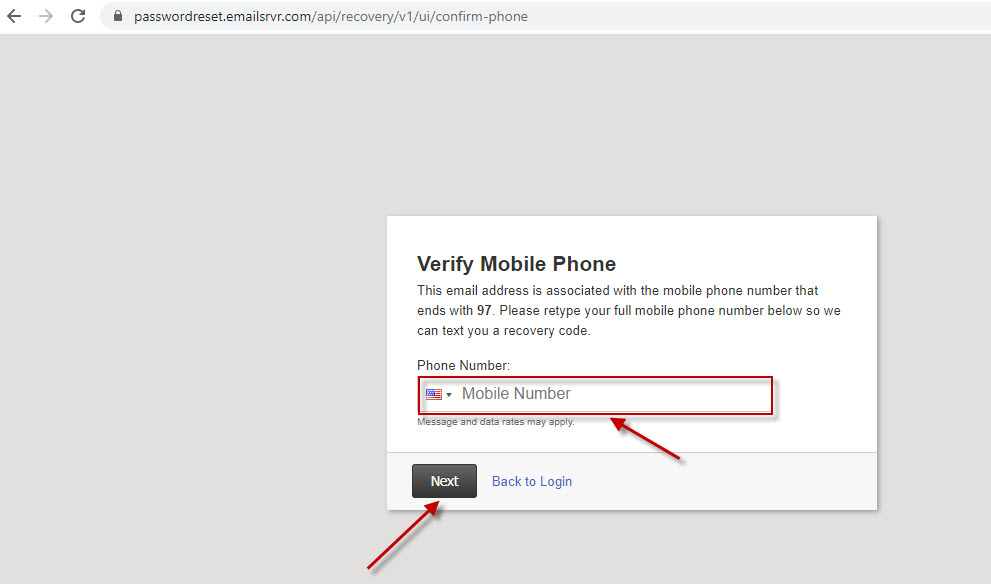
5. Follow the prompts to reset your password. Update password in email clients that you use.
6. If your email was not registered, please call James to reset your password. After your password is reset, go to apps.rackspace.com and follow the prompts. Update password in email clients that you use.




